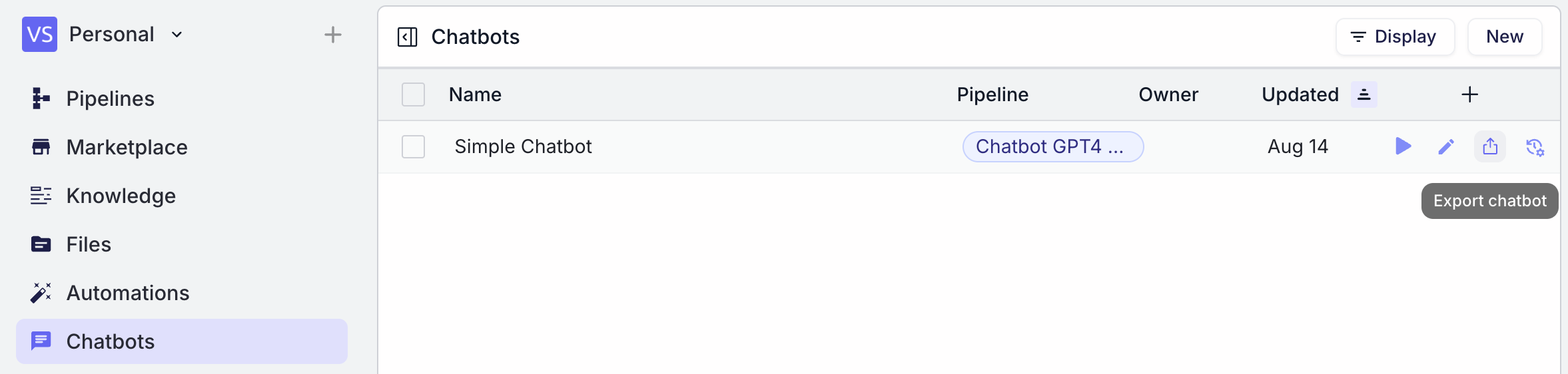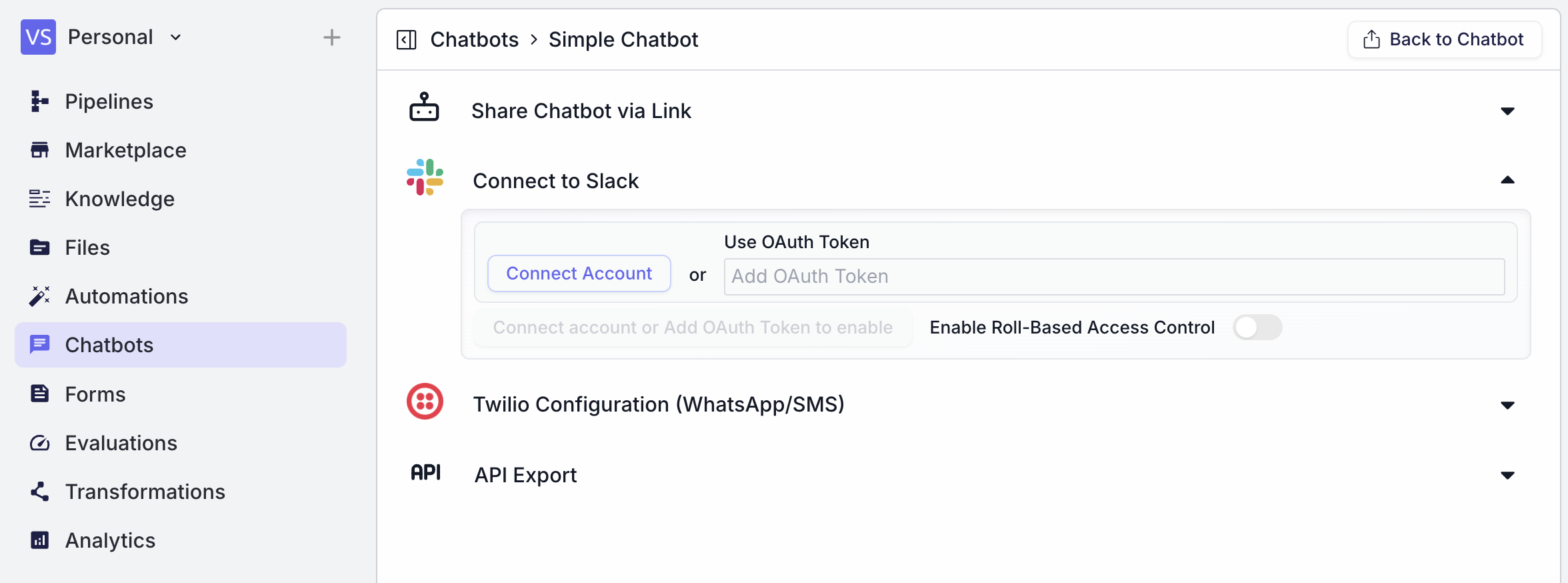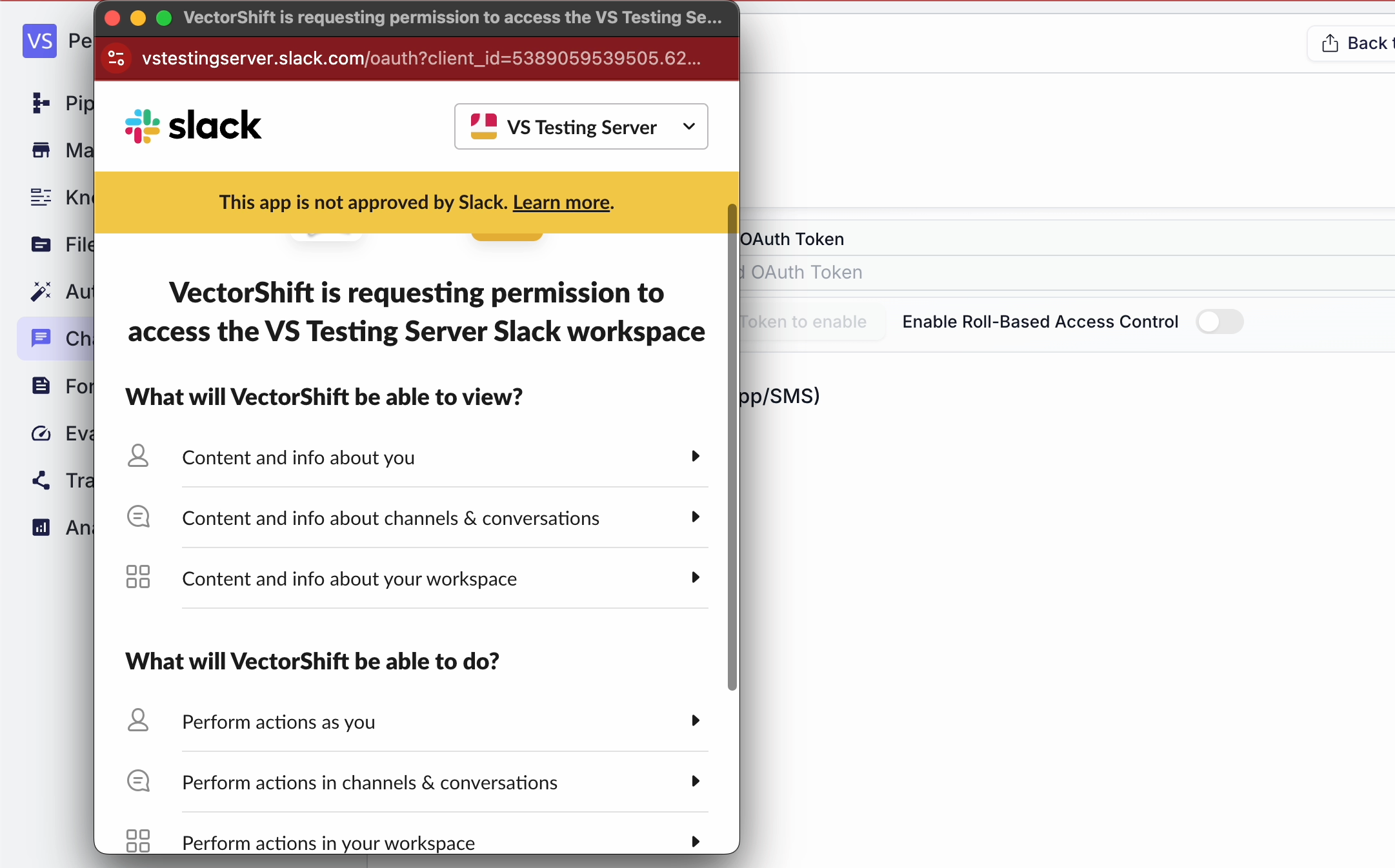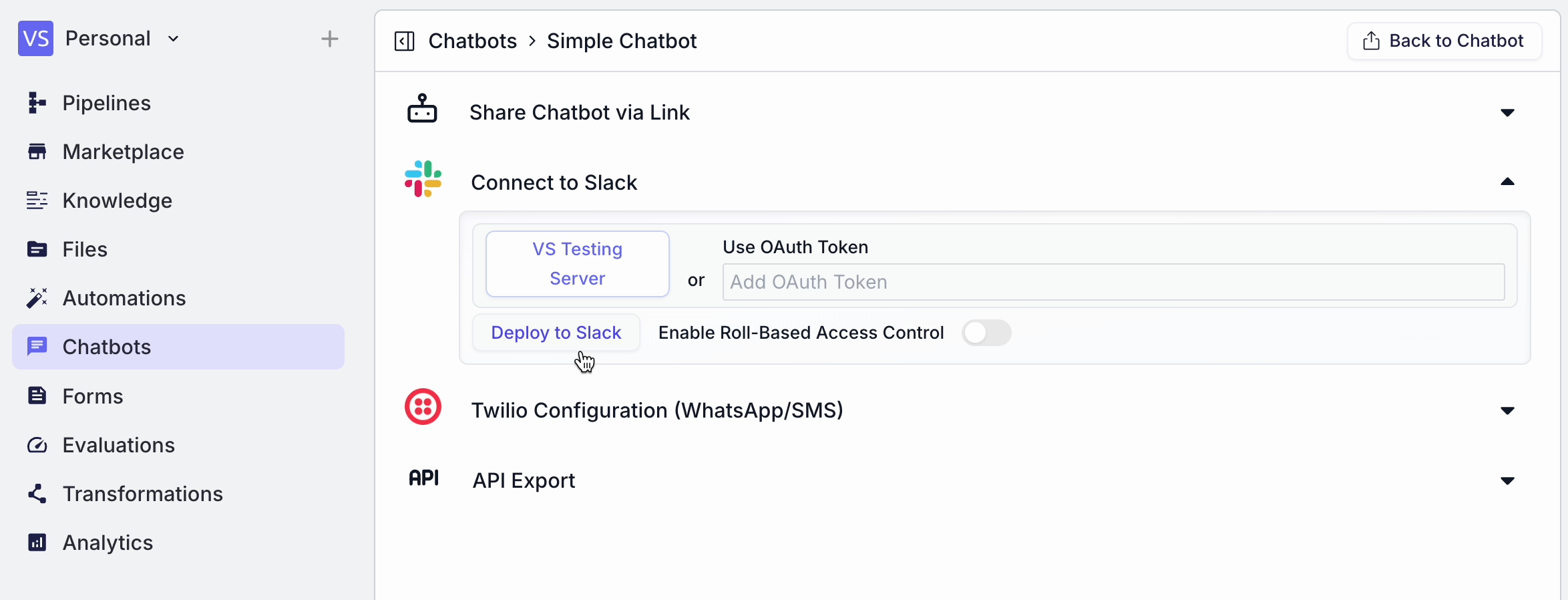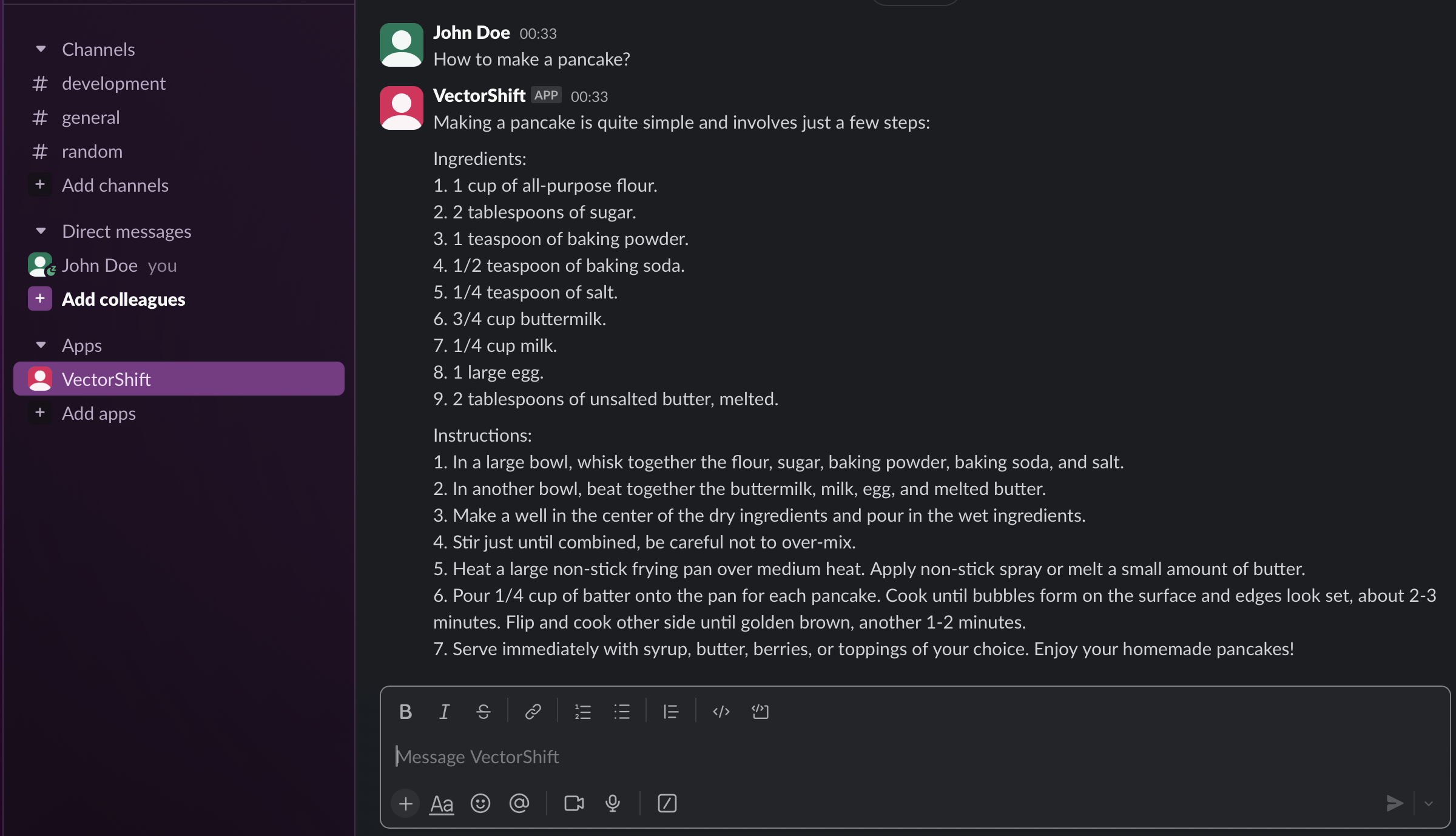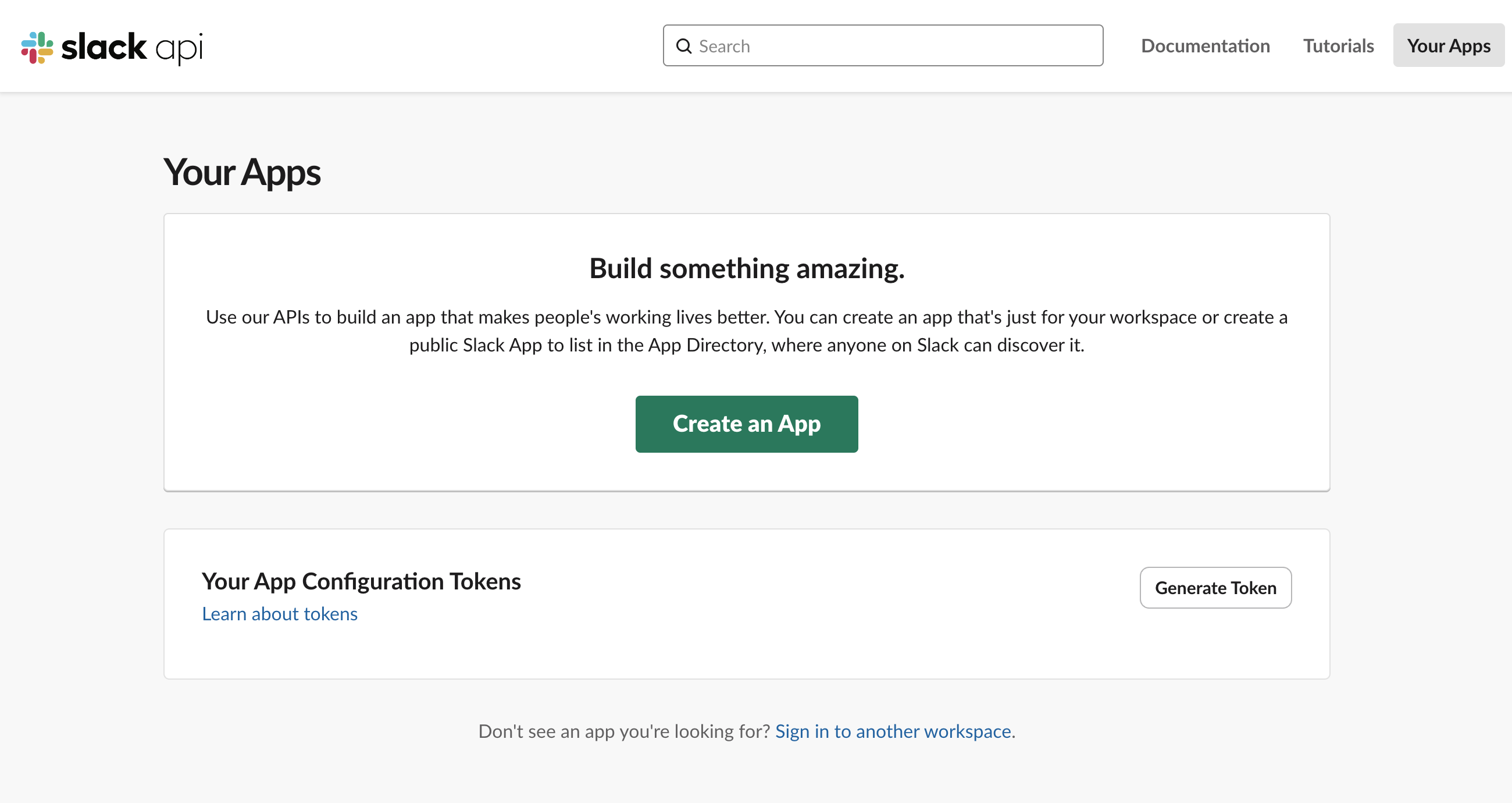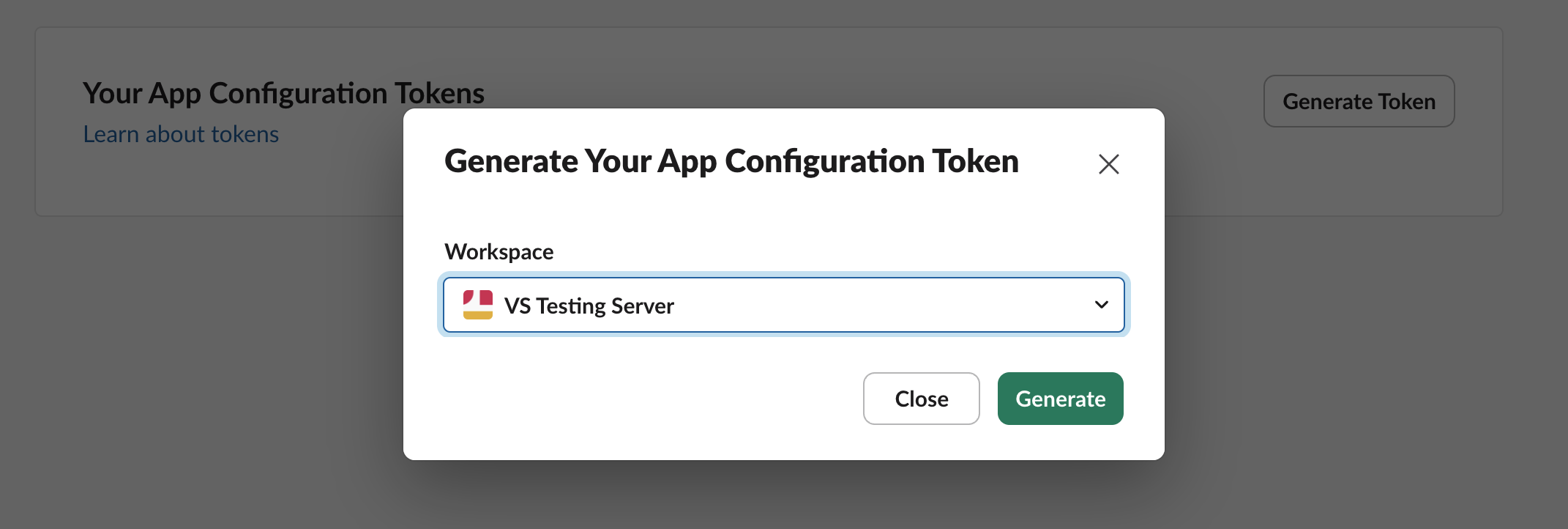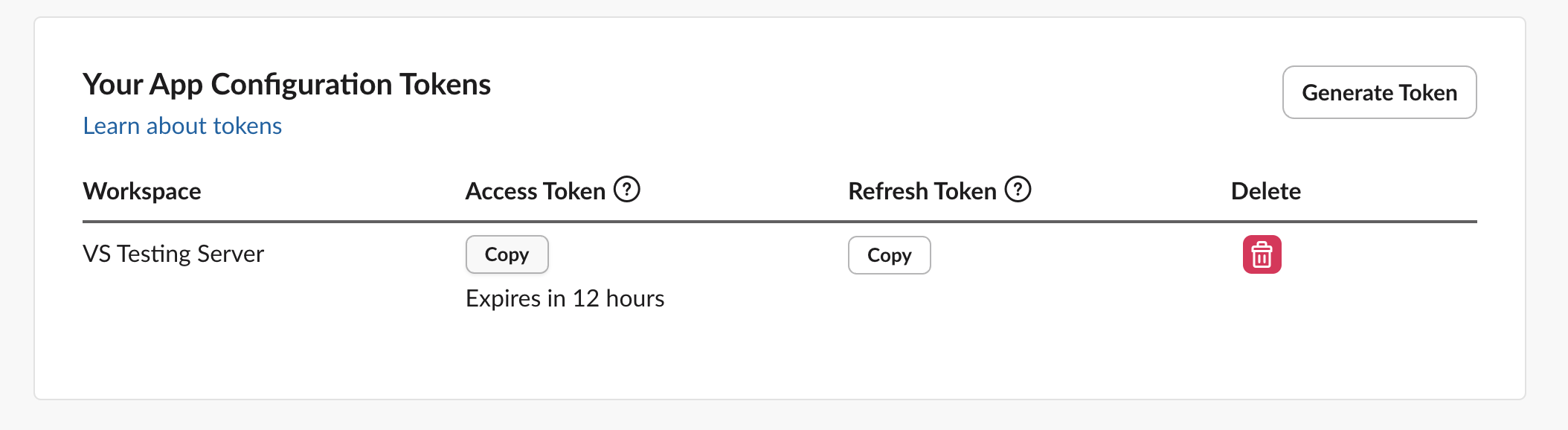Skip to main contentExporting the chatbot to Slack lets you chat with VectorShift’s chatbot inside the Slack workspace.
You can do this in two ways: by adding the chatbot to the workspace using the interface or using the OAuth Token.
Using the Interface
Step 1: Choose Pipeline and Export
Go to “Chatbots” and choose the icon “Export Chatbot” from your desired chatbot.
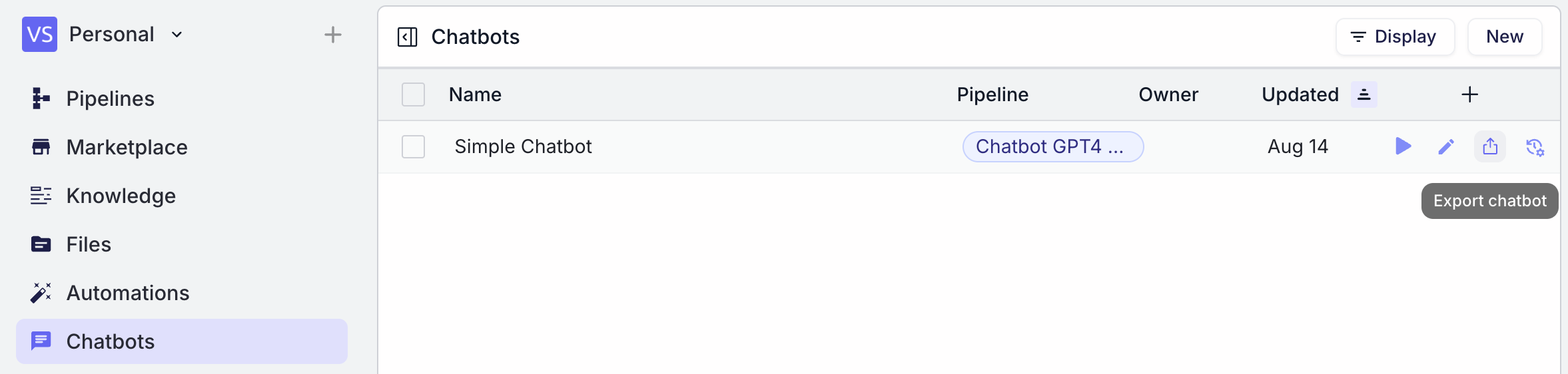
Step 2: Connect Slack via Connect Account
You will see several options for exporting chatbots. Choose Slack and click “Connect Account.”
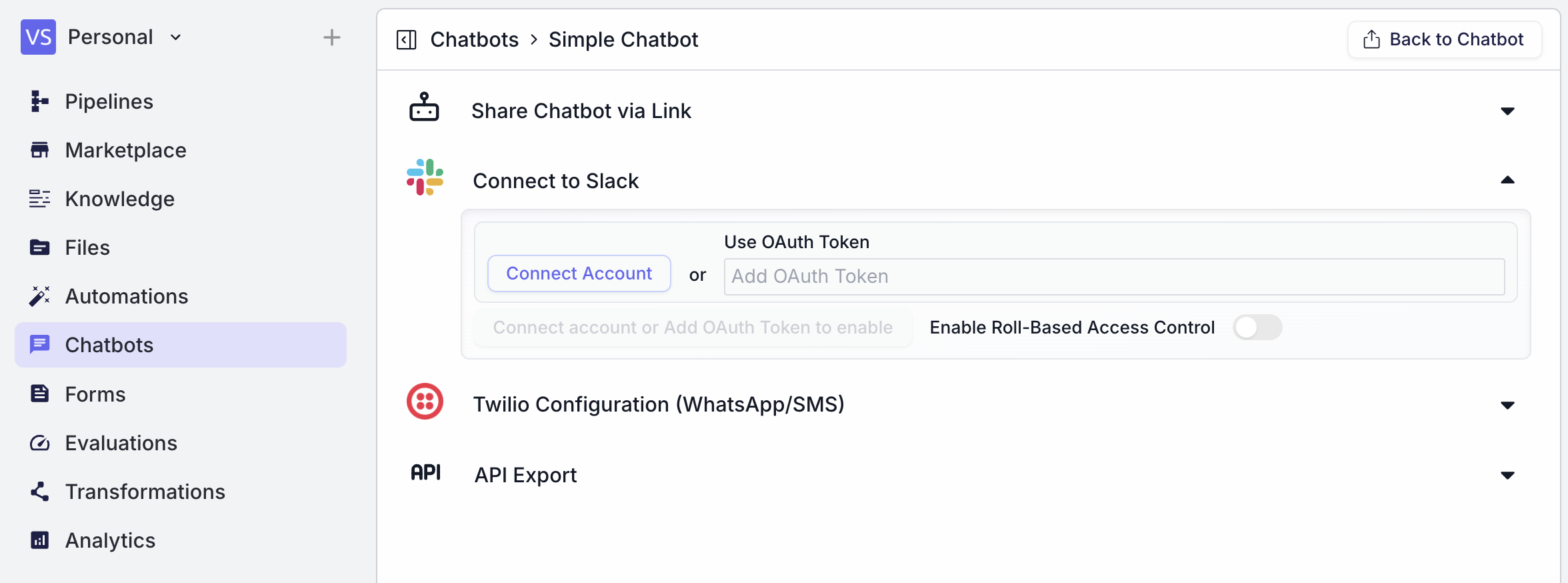
Step 3: Choose your Workspace and Deploy
Make sure you check all of the permissions required, and then you can click “Allow.”
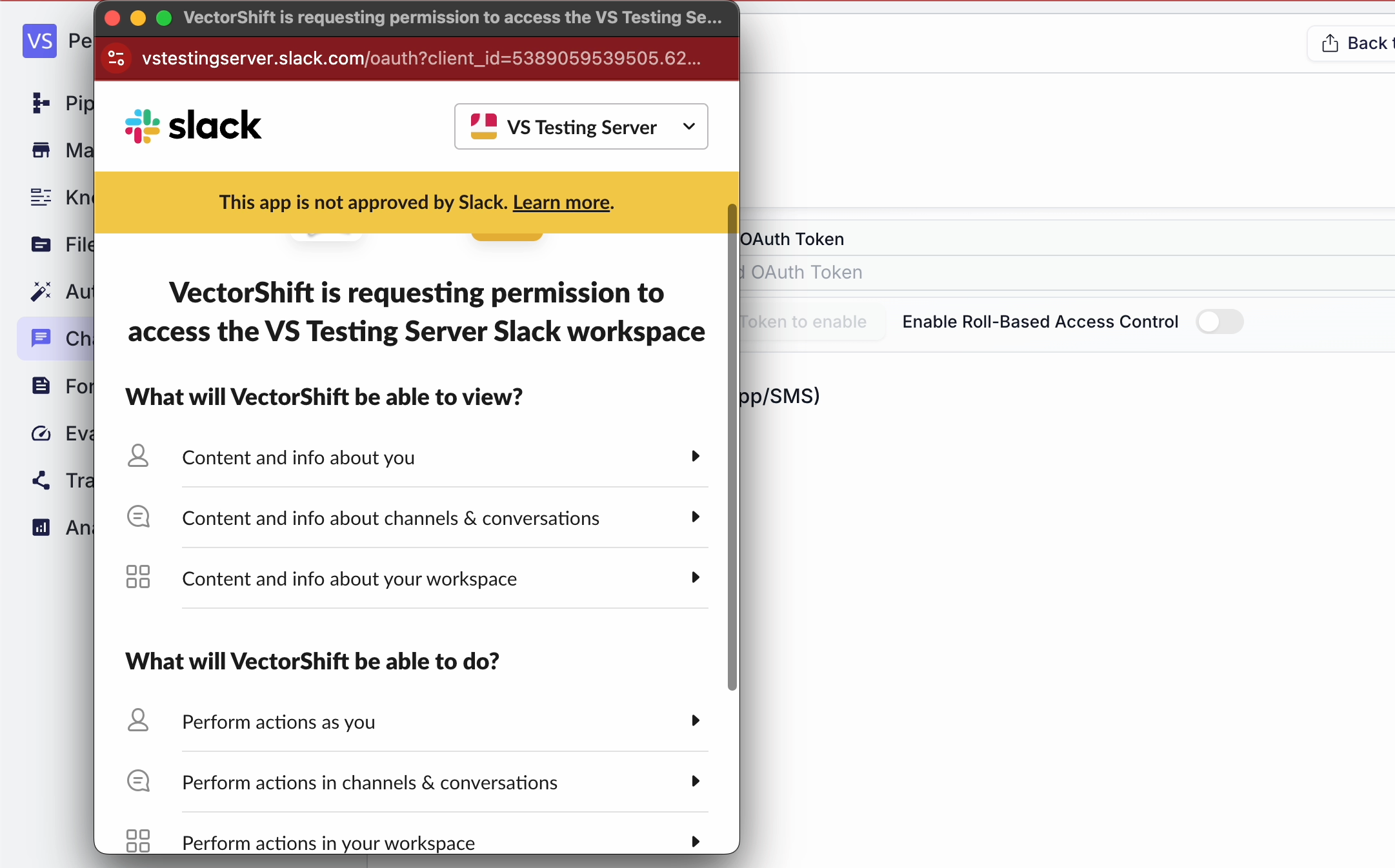
Step 4: Deploy to Slack
After choosing the workspace, click “Deploy to Slack”. You should be able to chat with your chatbot inside the workspace.
You can also check “Enable Role-Based Access Control” to limit who can chat with your Chatbot.
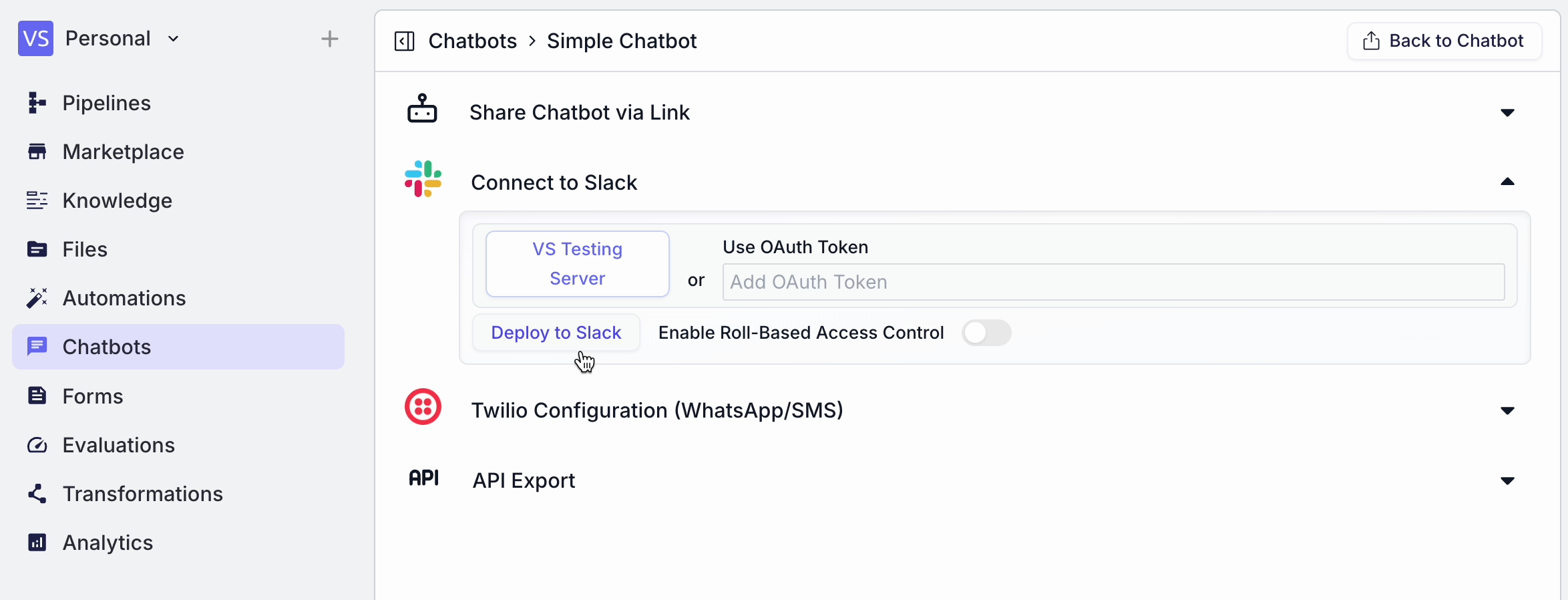
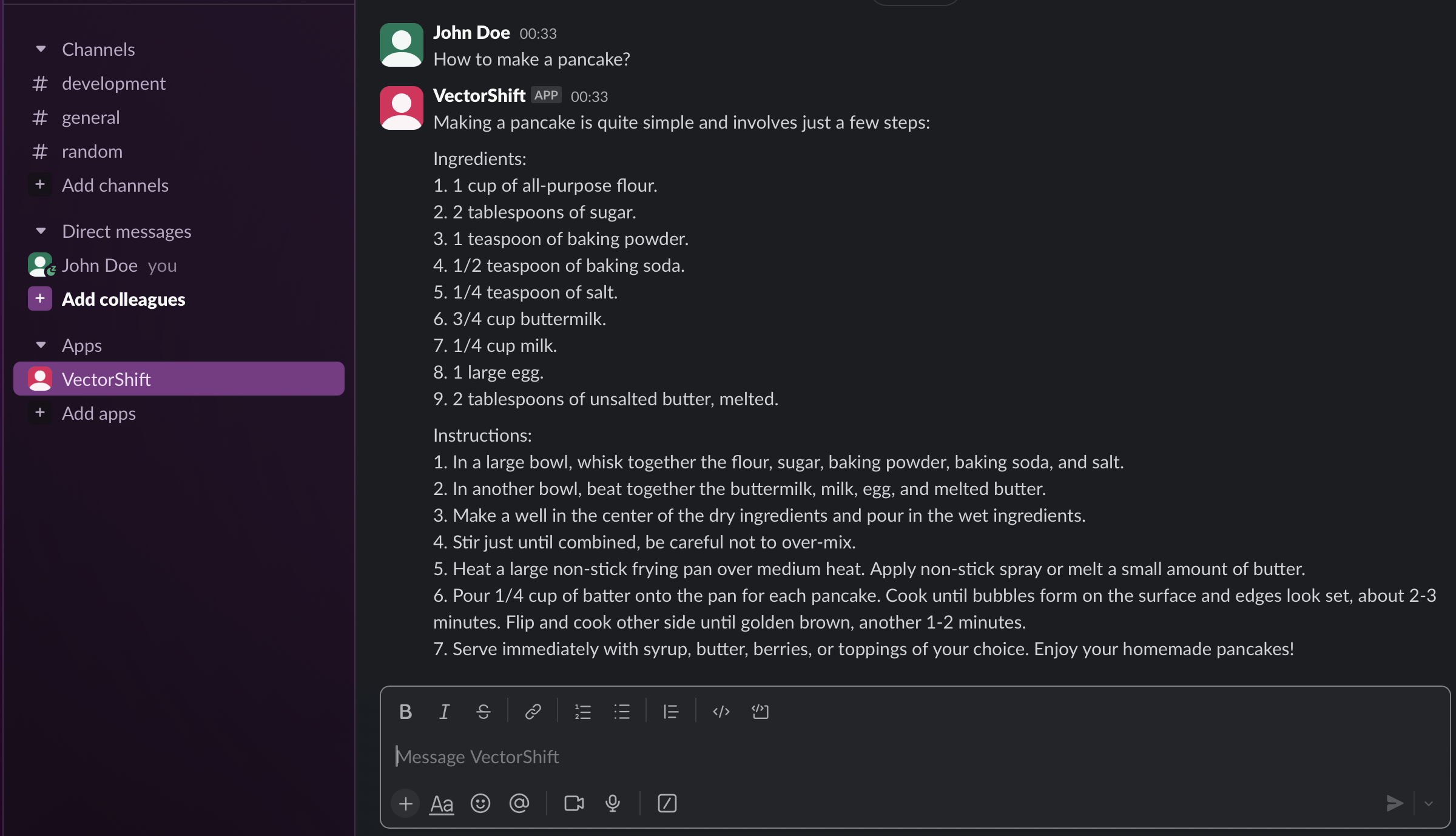
Using OAuth
You can also choose to connect the chatbot to Slack using OAuth. Visit https://api.slack.com/apps and click Generate Token.
Step 1: Create Slack OAuth in api.slack.com
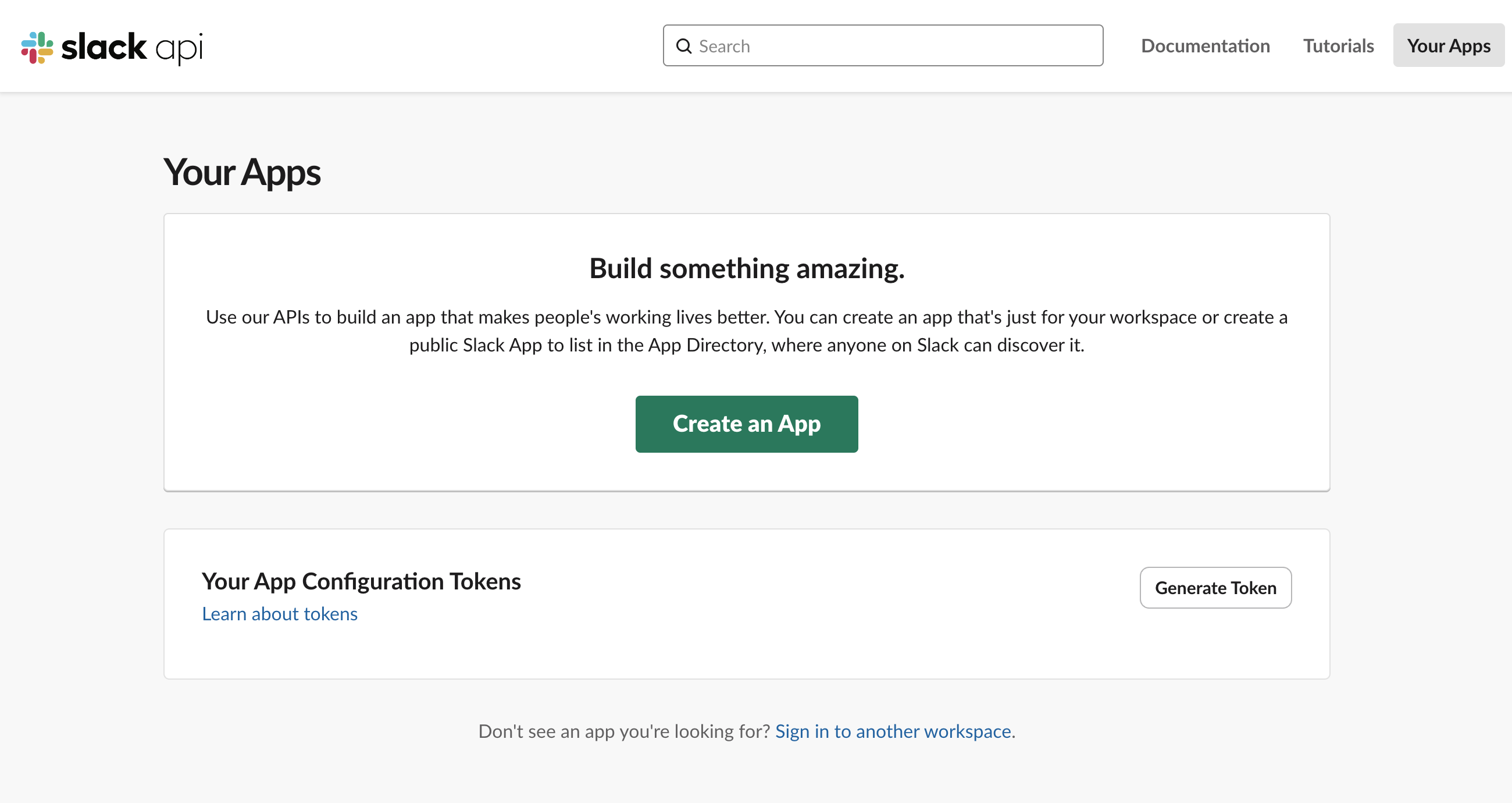
Step 2: Choose your server
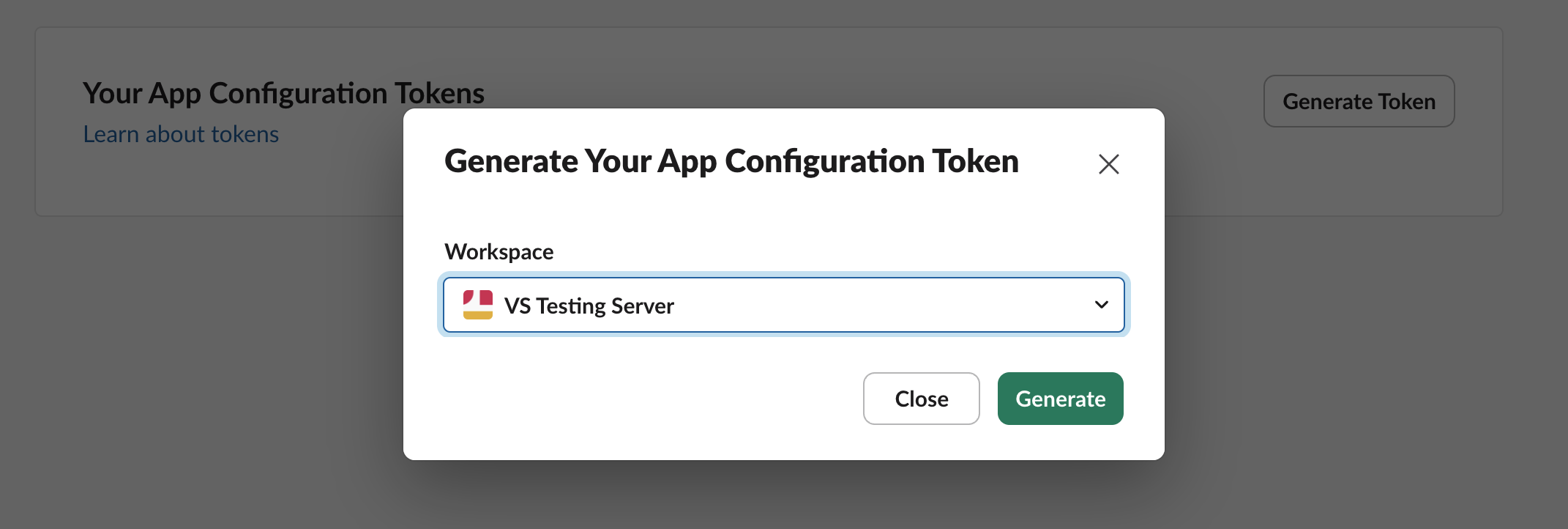
Step 3: Copy the Access Token
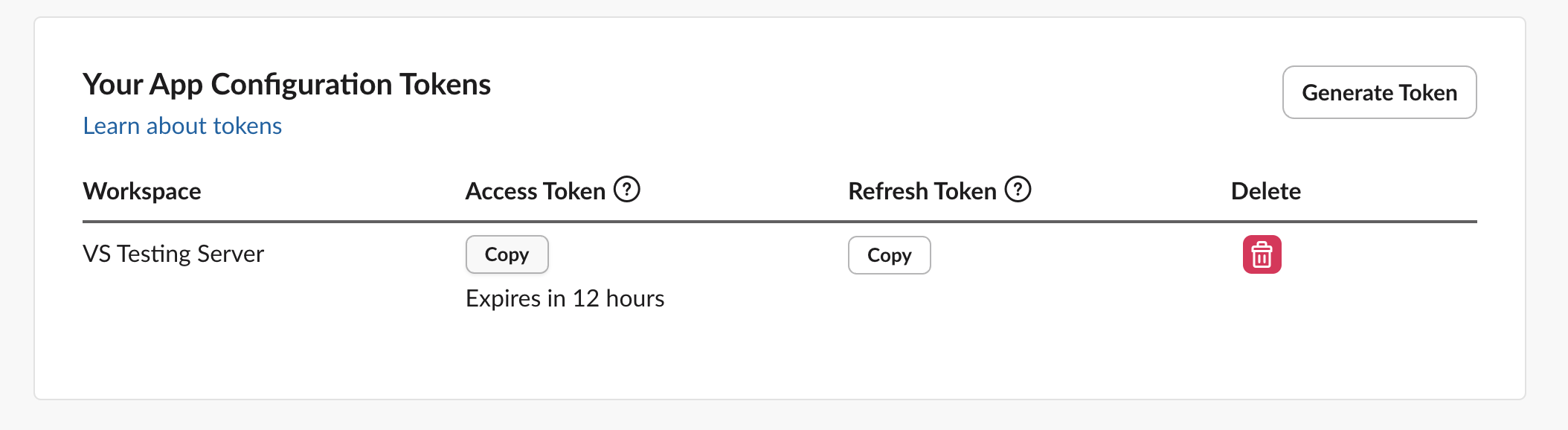
Step 4: Paste and deploy the chatbot to Slack Workspace.