Create a new Transformation
To create a new Transformation, you can take the following steps:Step 1: Navigate to the Transformations tab

Step 2: Click “New”

Step 3: Define your Transformation
Enter the parameters for your transformation, including the Name, Function Name, Description, Inputs, and Outputs. Function names, input names, and output names should be valid Python function and variable names, respectively.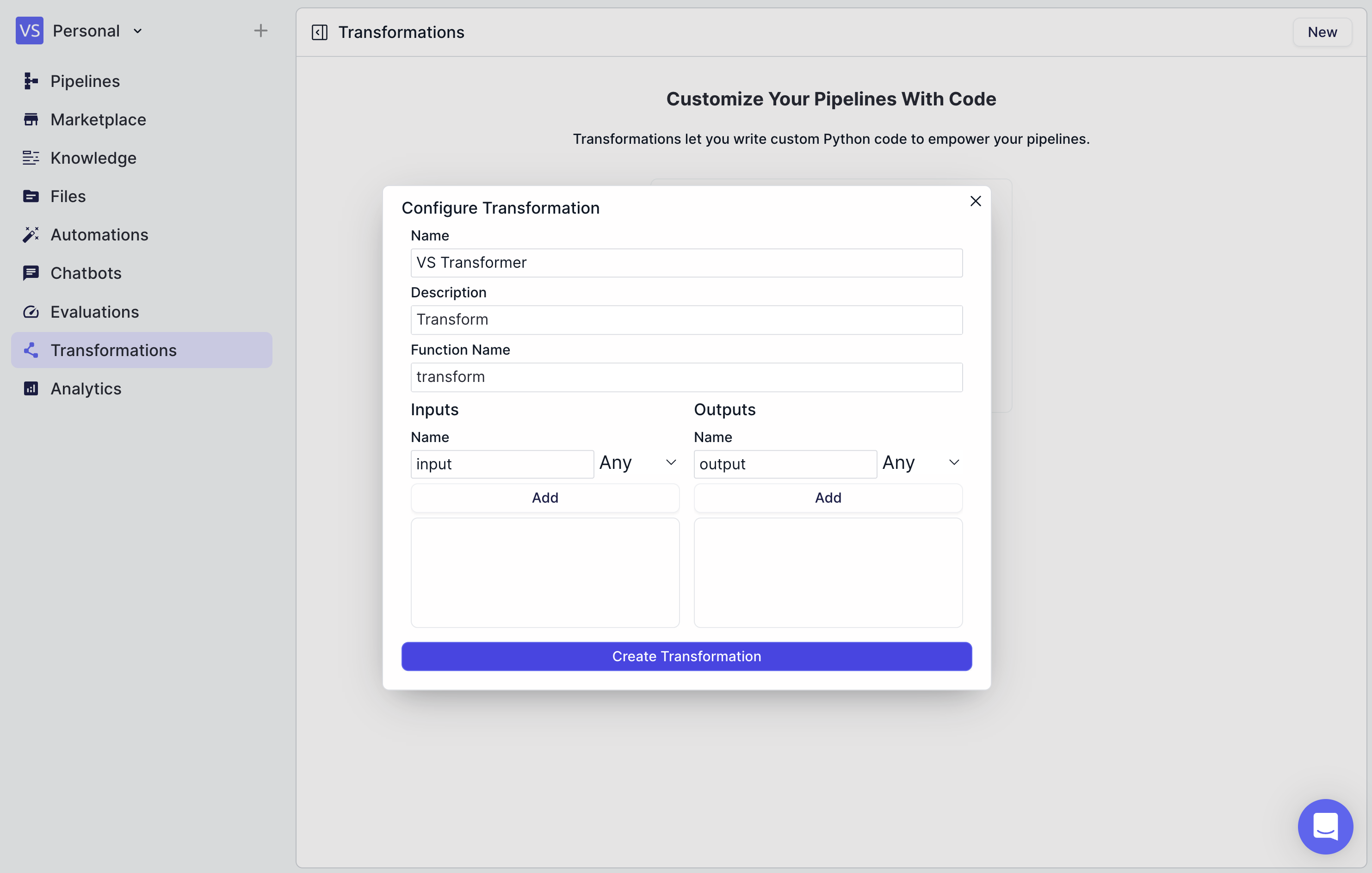
Step 4: Make Any Changes within the Transformation Editor

Step 5: Use your Transformation in a Pipeline

Examples
Example 1: Using a Transformation to display the date and time in formatted manner
Transformation
In this example, first we will create a transformation that formats the date and time in a human-readable manner. Create a transformation with the following parameters:- Function Name:
format_date_time - Description:
Formats the date and time in a human-readable manner - Inputs:
date_time - Outputs:
formatted_date_time
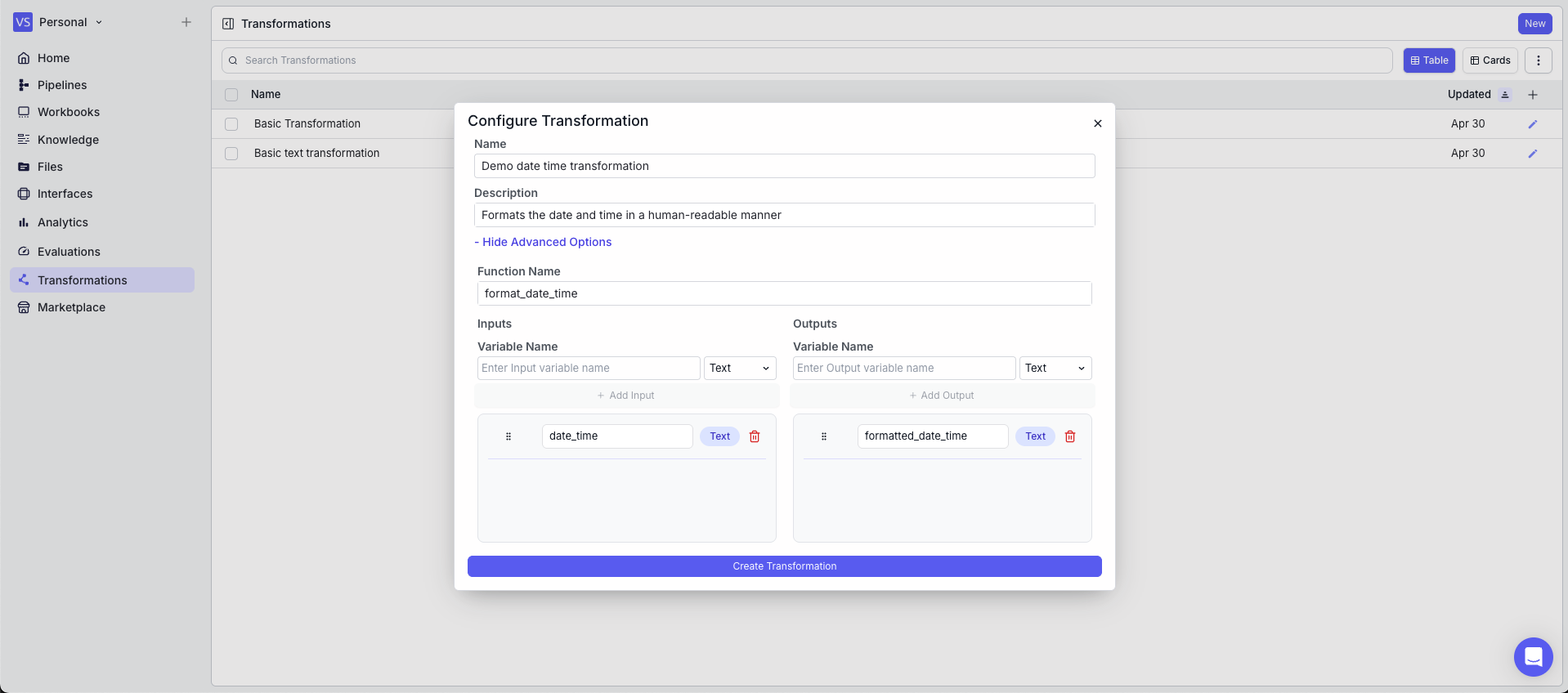 In the code, the
In the code, the datetime module is used to format the date and time.
Test Code button in the top right corner of the editor accordion.

Pipeline
In this example, we will use the transformation in a pipeline.- Time Node: Gets the current date and time
- Transformation Node: Uses the transformation to format the date and time
- Input:
{{time_0.output}} - Transformation:
Demo date time transformation
- Input:
- Output Node: Displays the formatted date and time
- Output:
{{transformation_0.formatted_date_time}}
- Output:
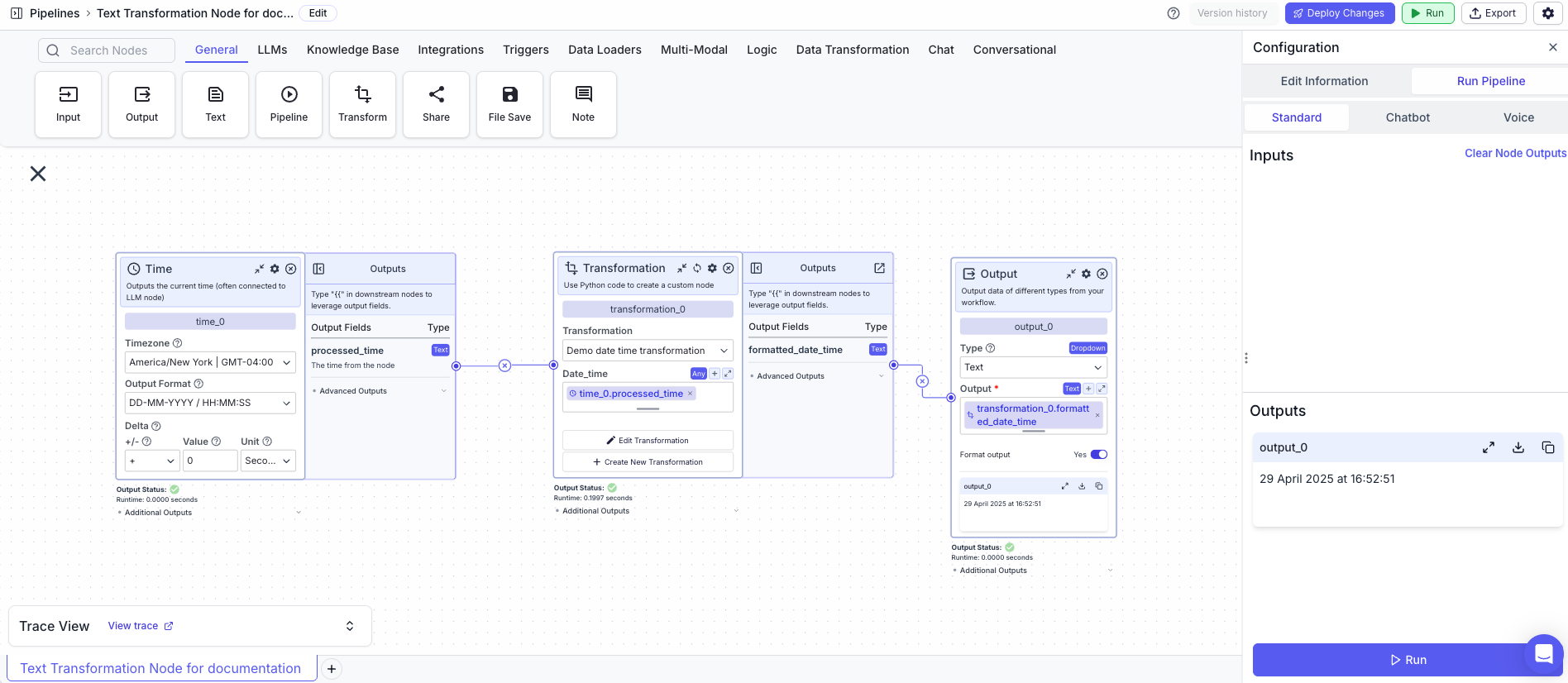
Example 2: Using a Transformation to convert a files content to base64 and output the first 10 characters
Transformation
In this example, we will create a transformation that converts the content of a file to base64 and outputs the first 10 characters. Create a transformation with the following parameters:- Function Name:
file_to_base64 - Description:
Converts the content of a file to base64 and outputs the first 10 characters - Inputs:
input_file - Outputs:
base64_content
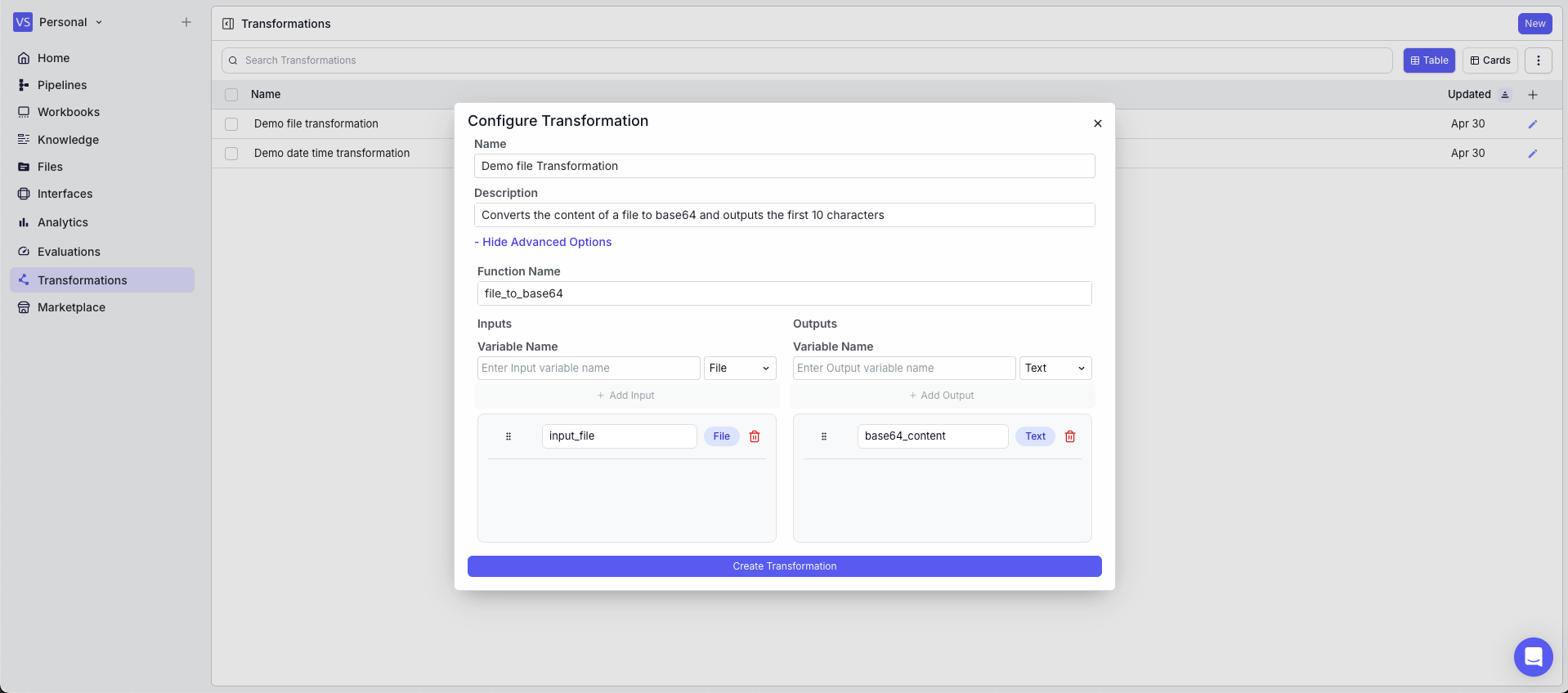 In the code, the
In the code, the base64 module is used to convert the content of a file to base64.
Test Code button in the top right corner of the editor accordion.
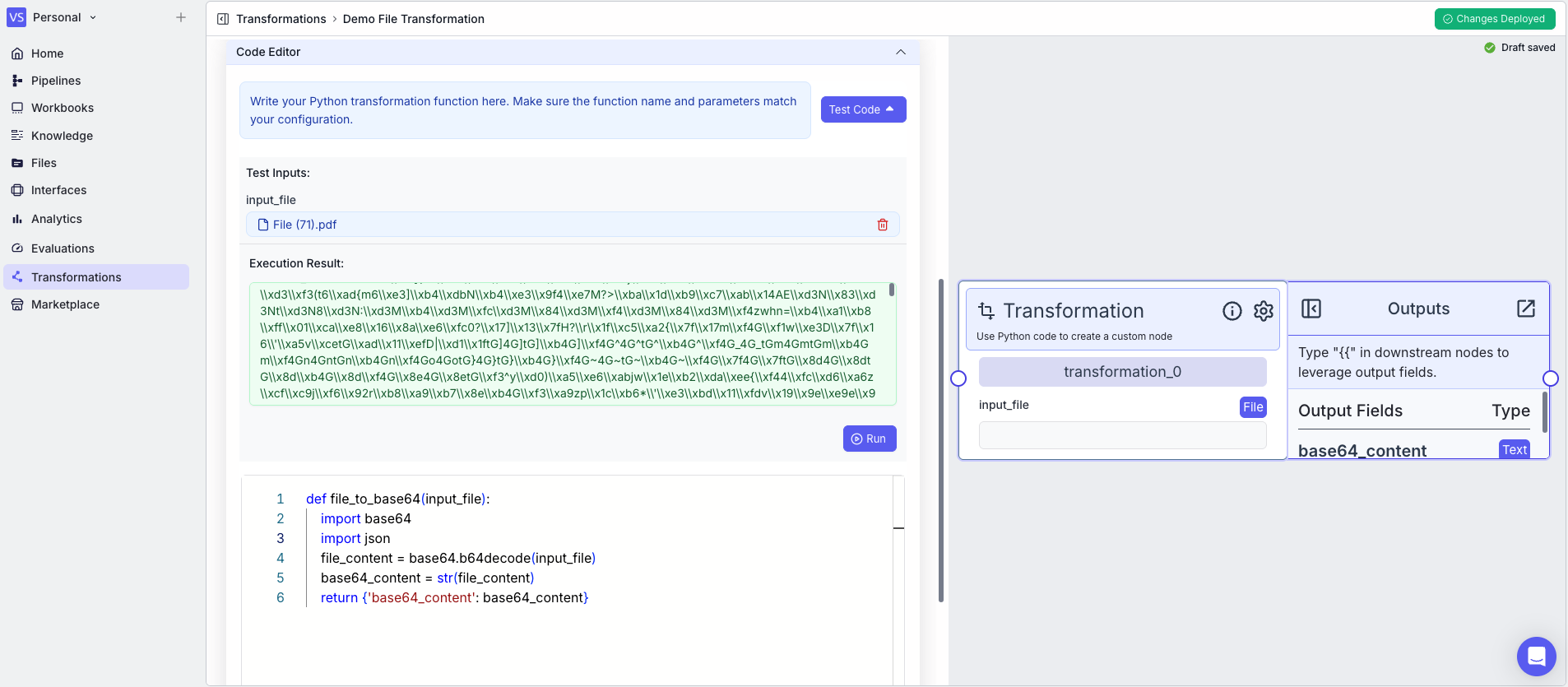
Pipeline
In this example, we will use the transformation in a pipeline.- Input Node: takes a file as input
- Transformation Node: Uses the transformation to convert the content of a file to base64
- Input_file:
{{input_0.file}} - Transformation:
Demo File Transformation
- Input_file:
- Output Node: Displays the base64 content of the file
- Output:
{{transformation_0.base64_content}}
- Output:

