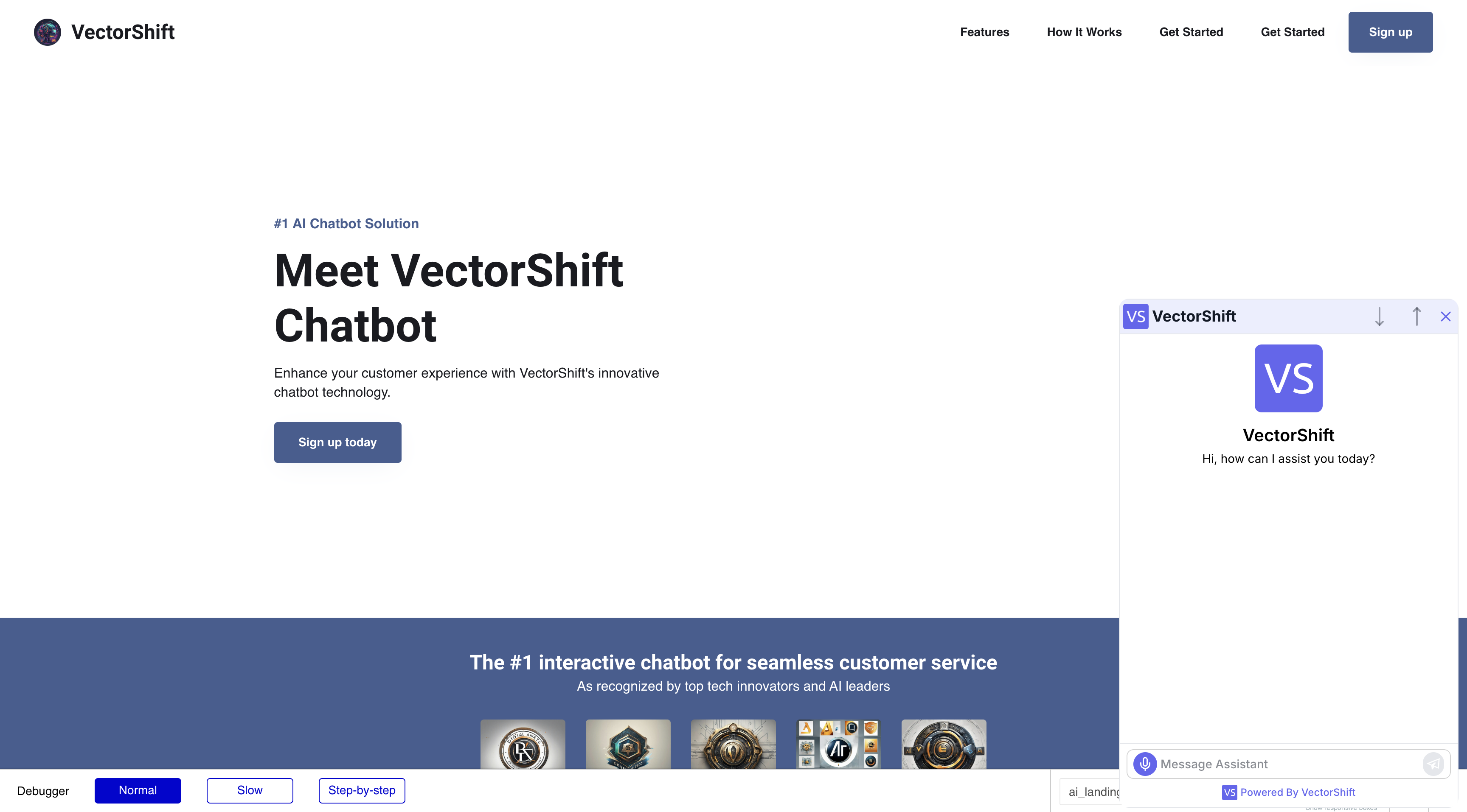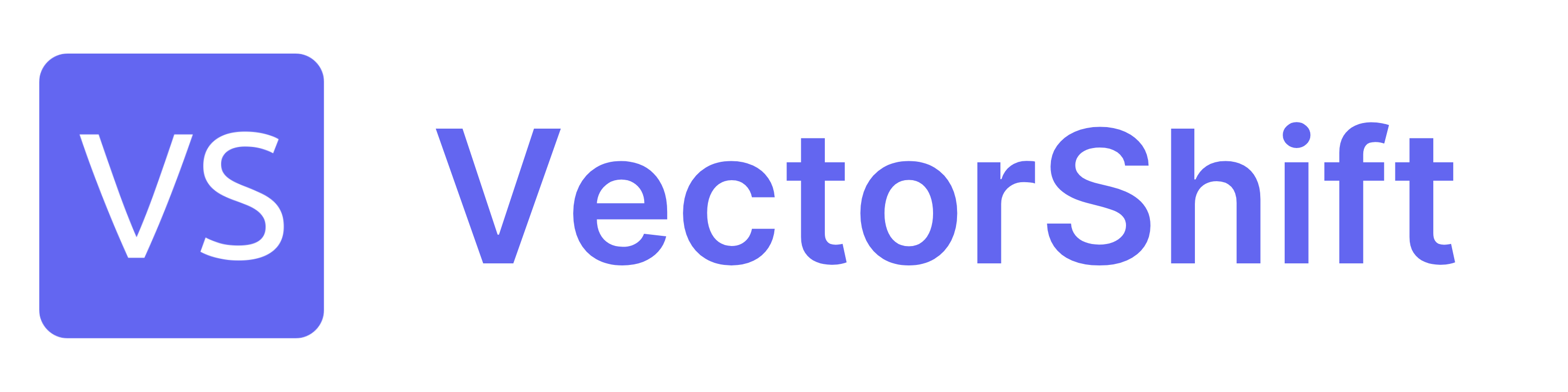WordPress
Step 1: Go to your WordPress Admin, then create a Post
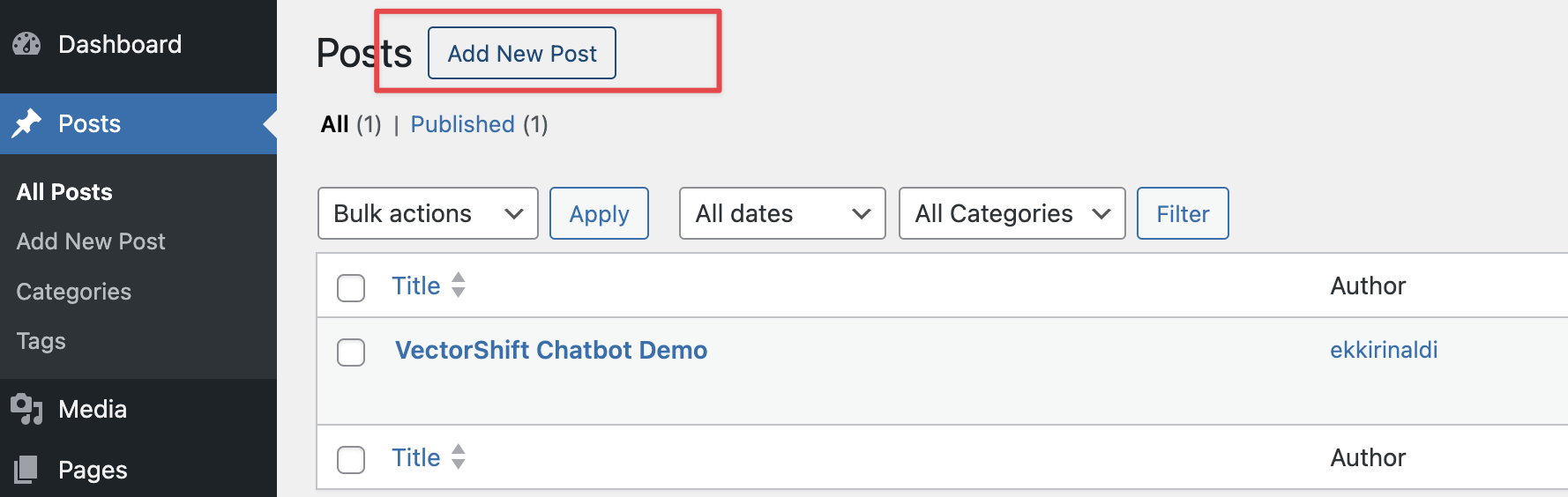
Step 2: Create any post you want, and add a Custom HTML block
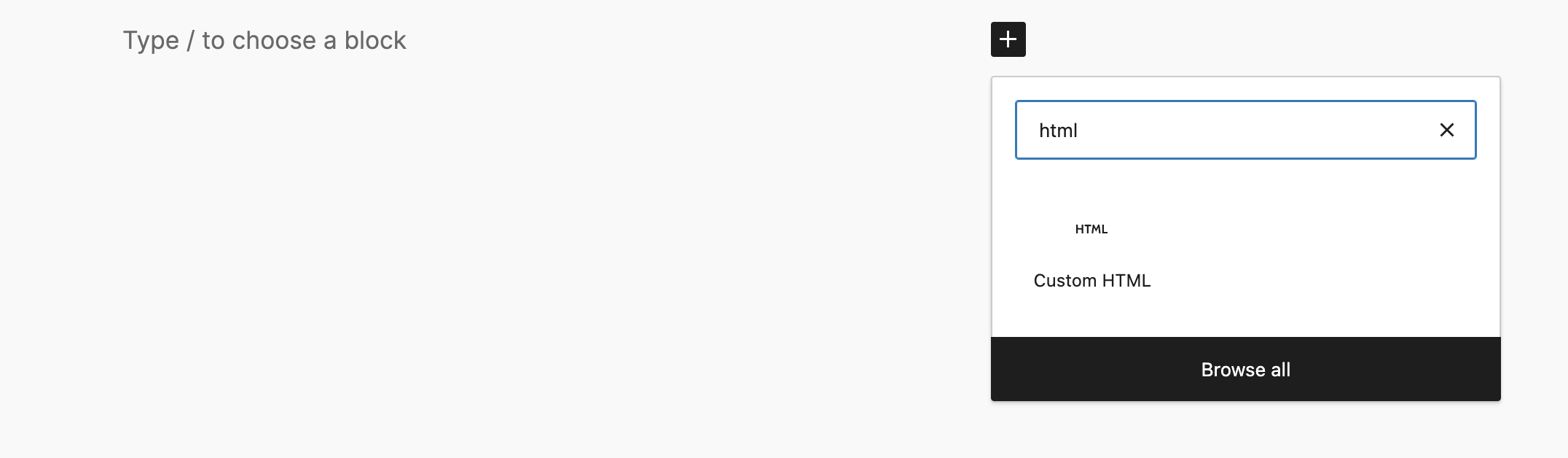
Step 3: Copy your chatbot Embed snippet code
Go for the first one; it allows your chatbot to be collapsible without blocking your website content.Some websites do not allow scripts. If the script doesn’t work on your website, choose iFrame in the second row.
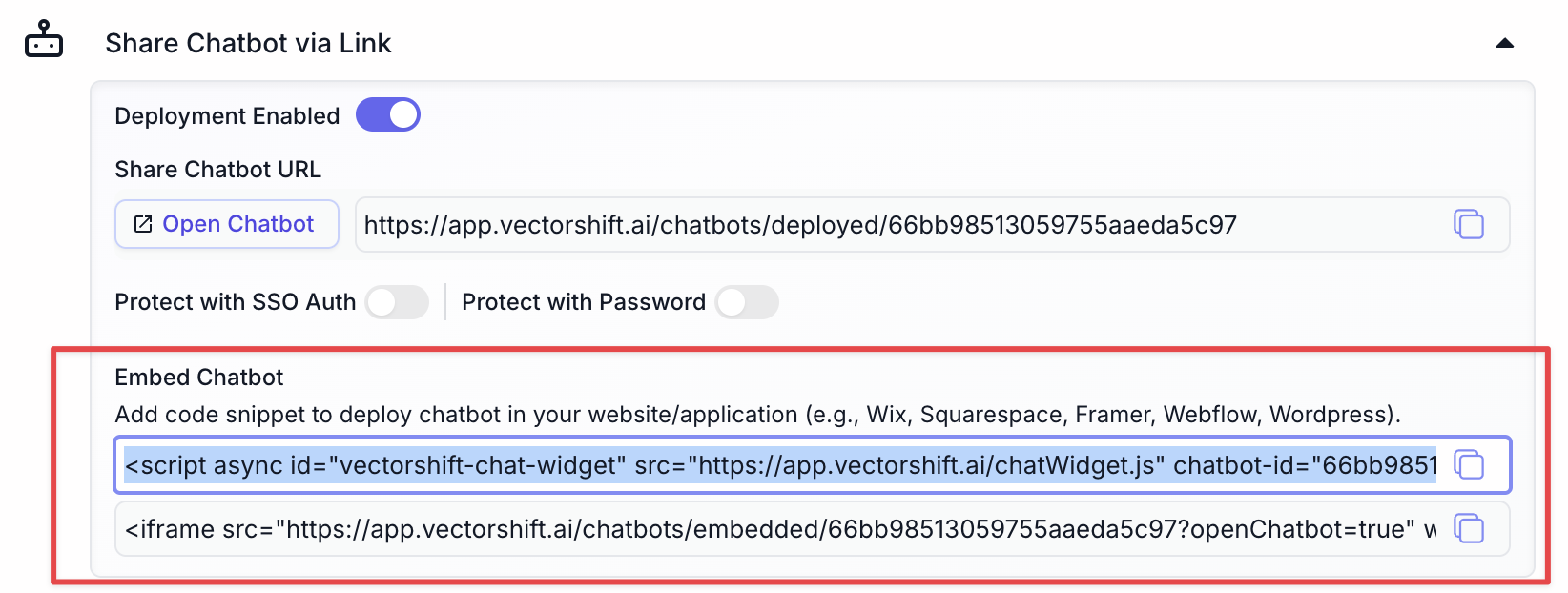
Step 4: Paste the code into the Custom HTML block
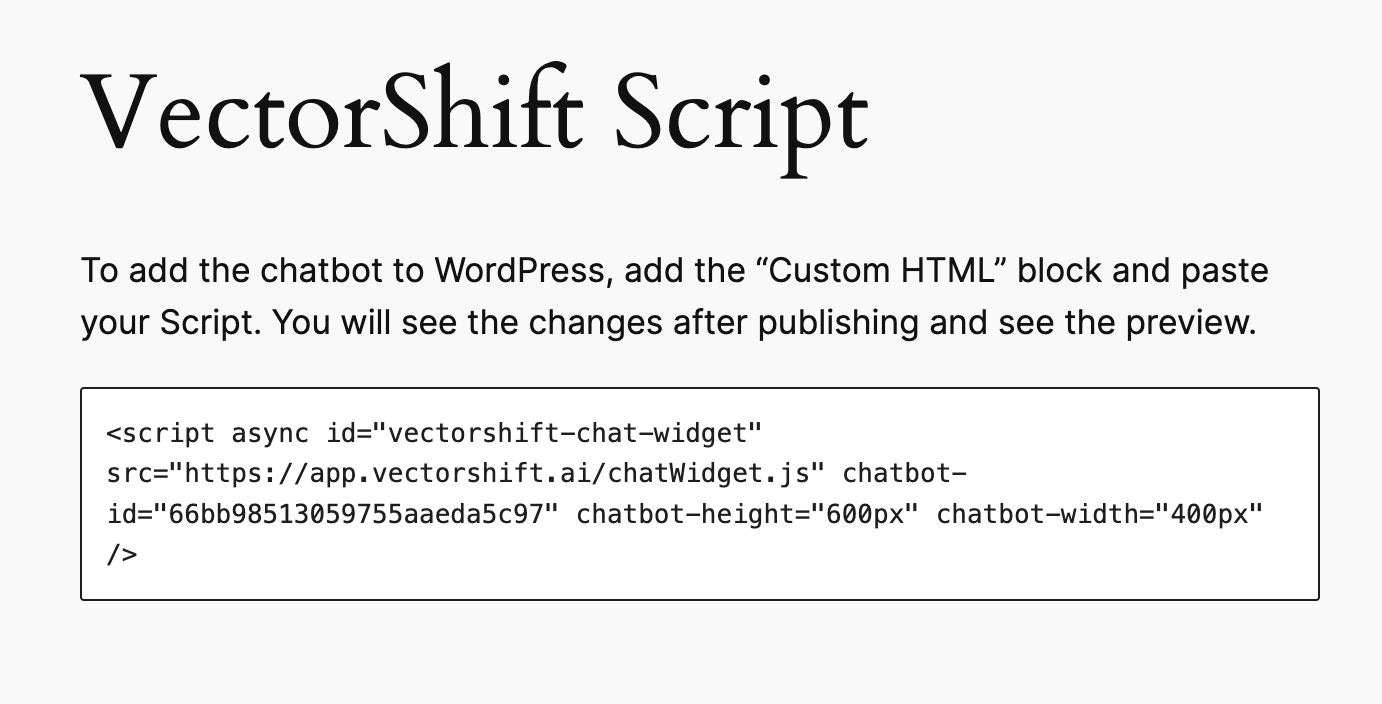
Step 5: Publish and view your Chatbot
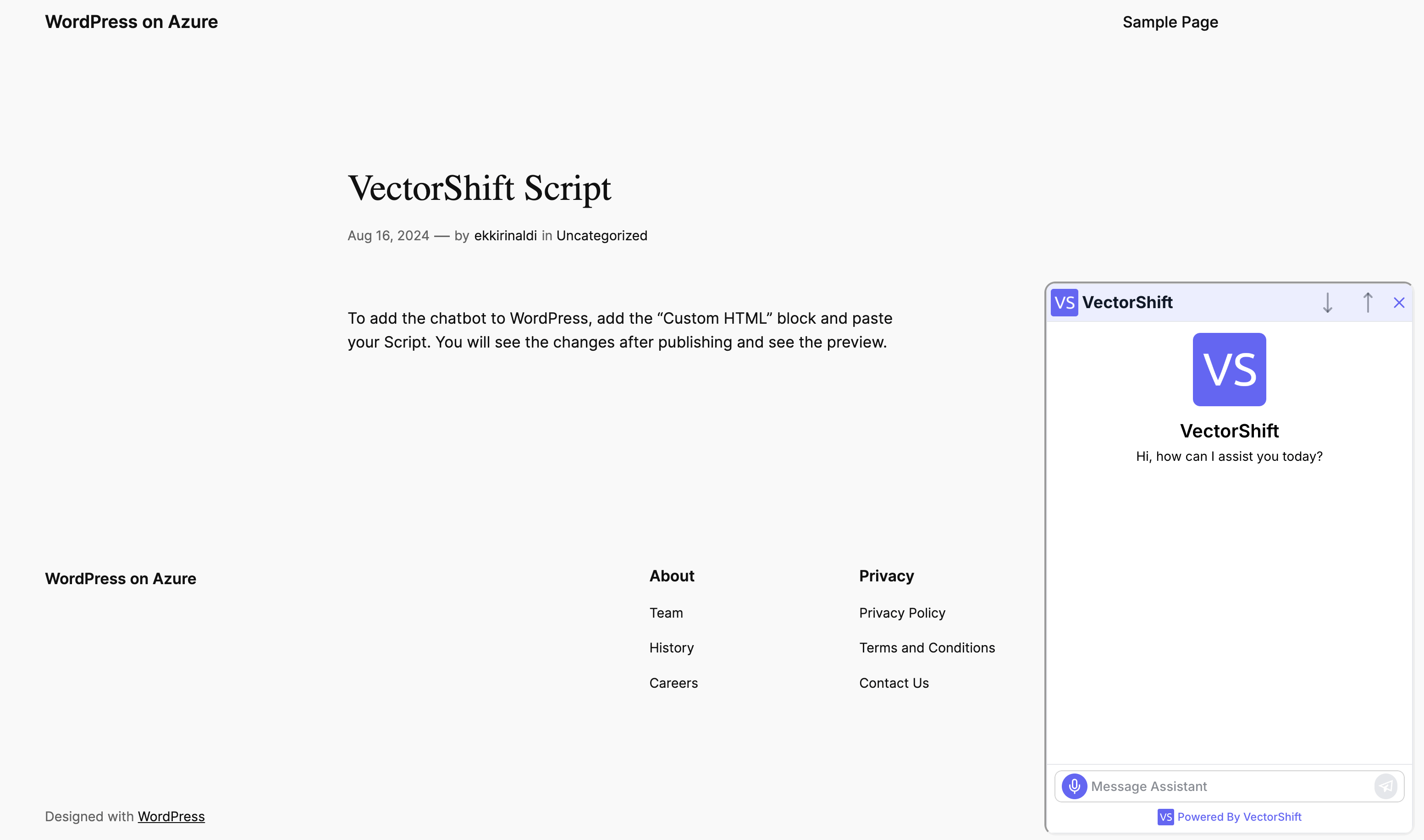
Step 6: (Optional) Embed your chatbot in the Footer
This will make your chatbot visible on every page of your website.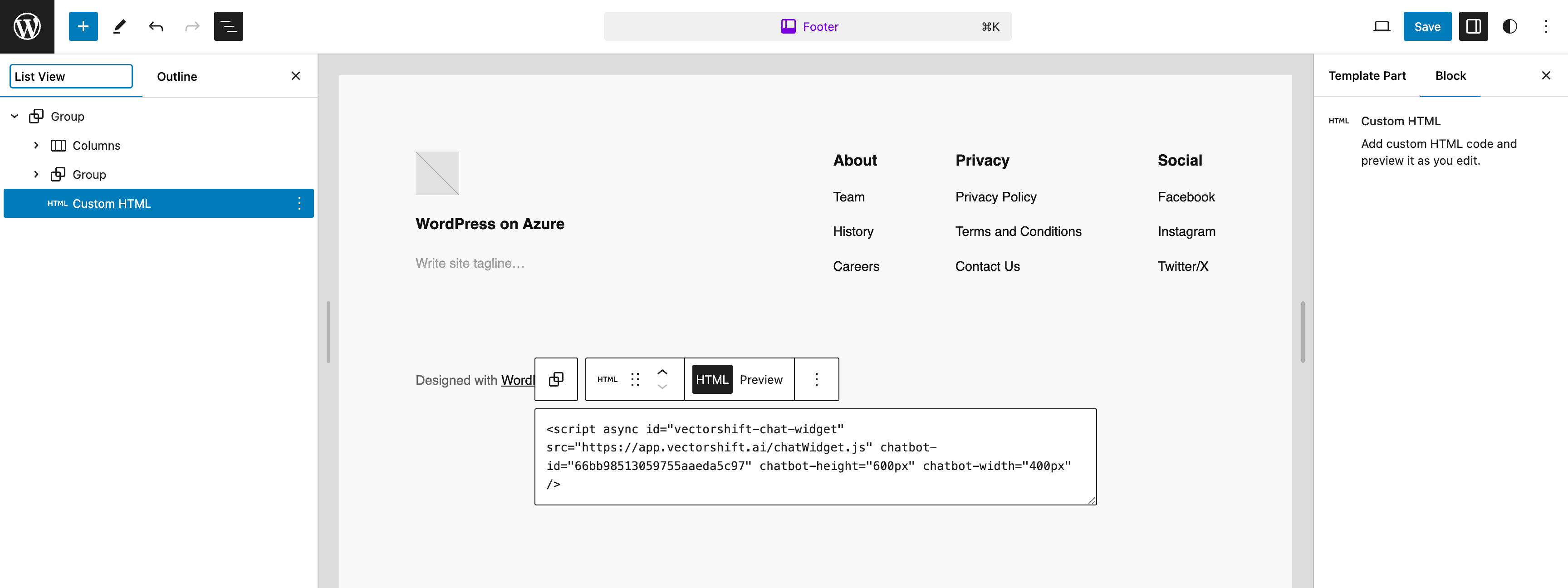
Wix
Step 1: Go to your Wix Admin and edit your website
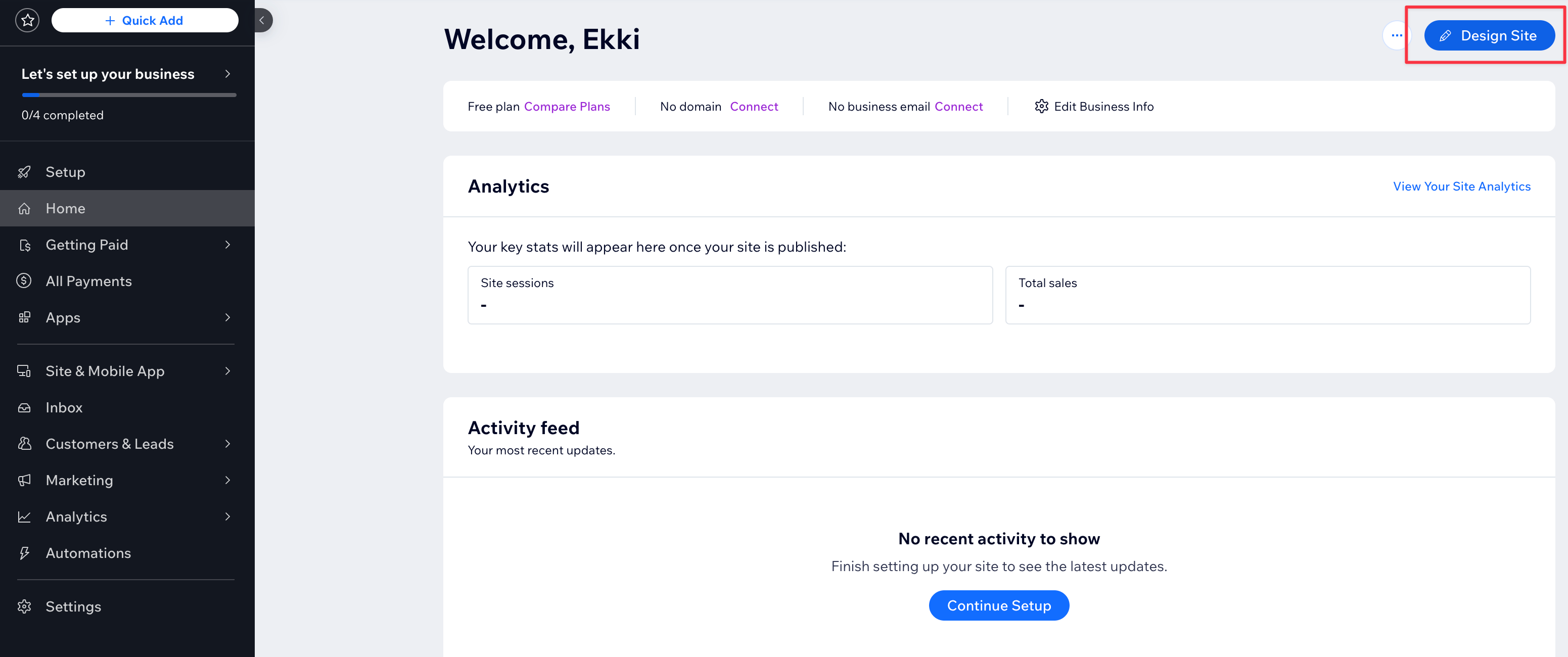
Step 2: Add Embed HTML element to your website
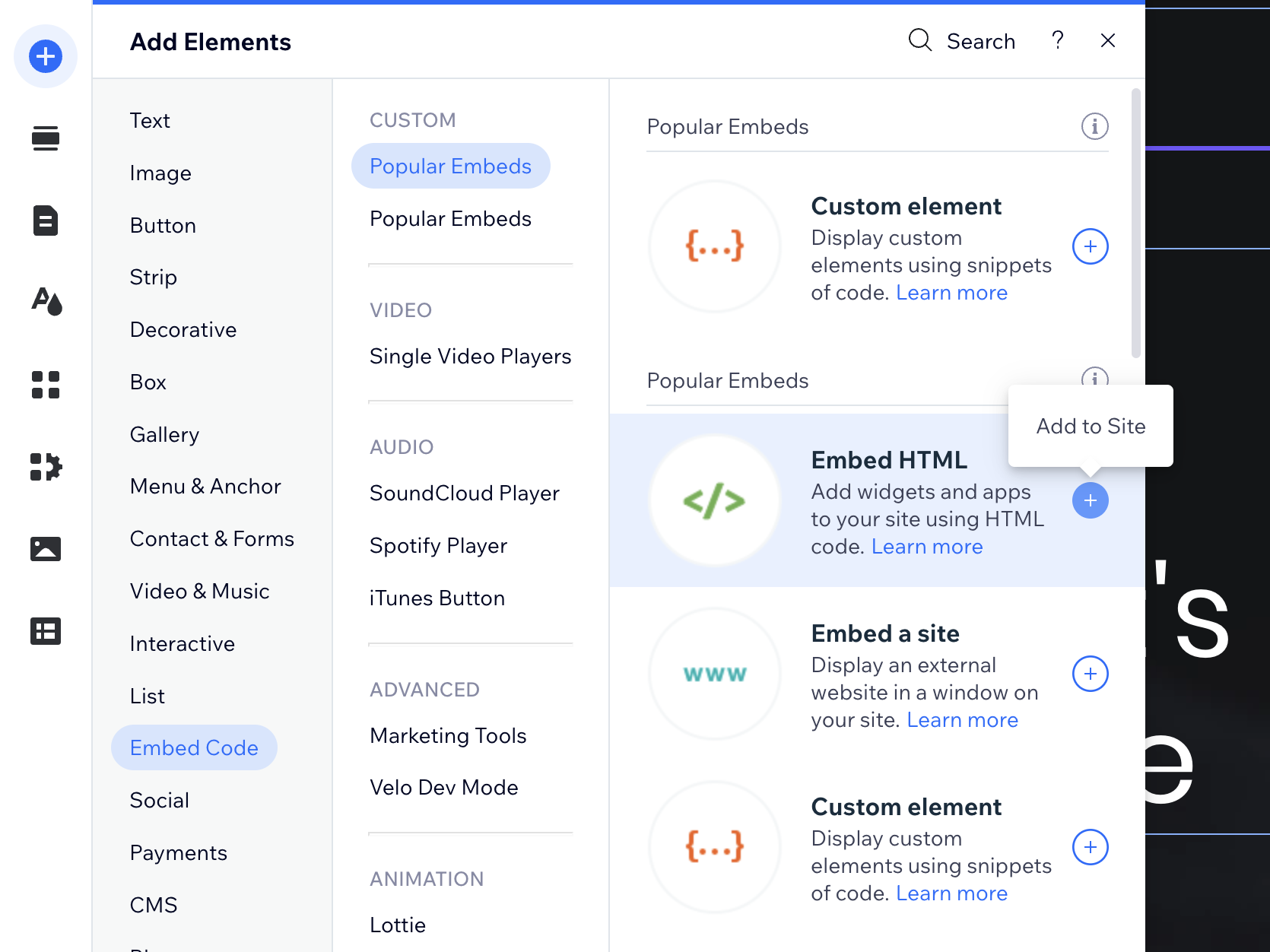
Step 3: Copy your chatbot Embed snippet code
Go for the second one. It is compatible with Wix free plan.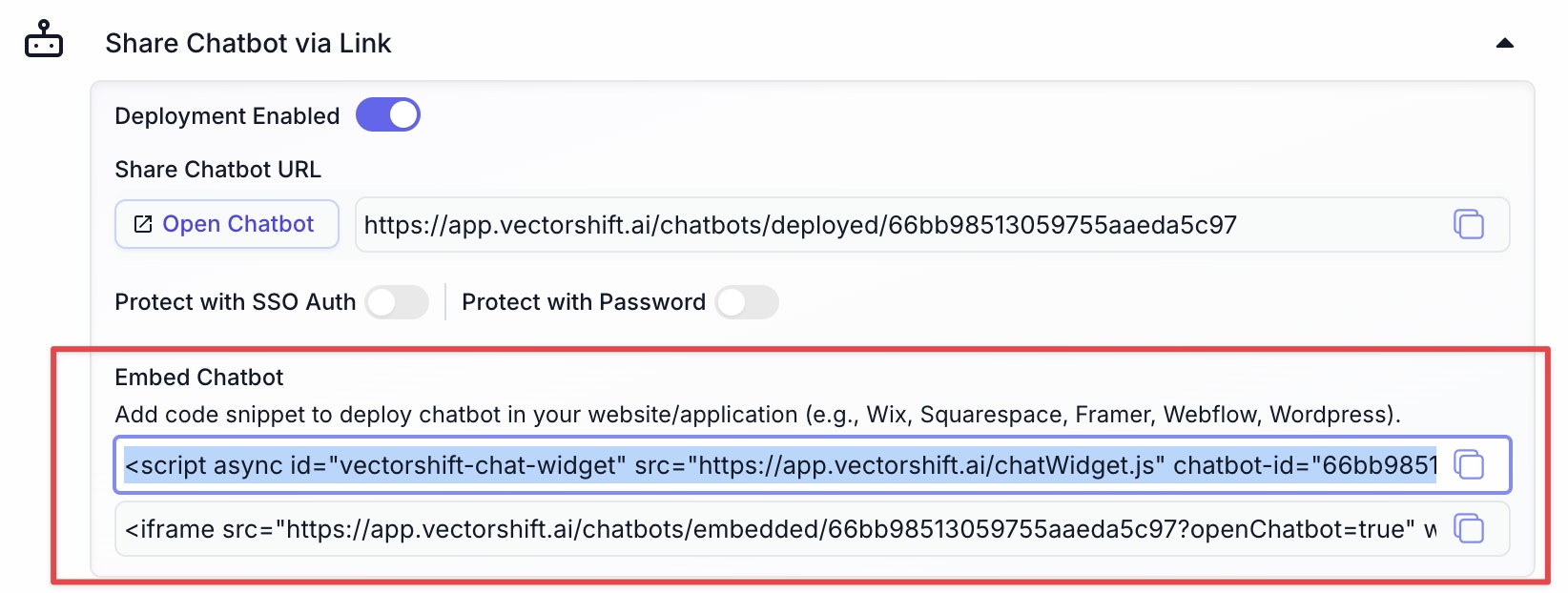
Step 4: Paste into Embed HTML element, and drag to make it fully visible
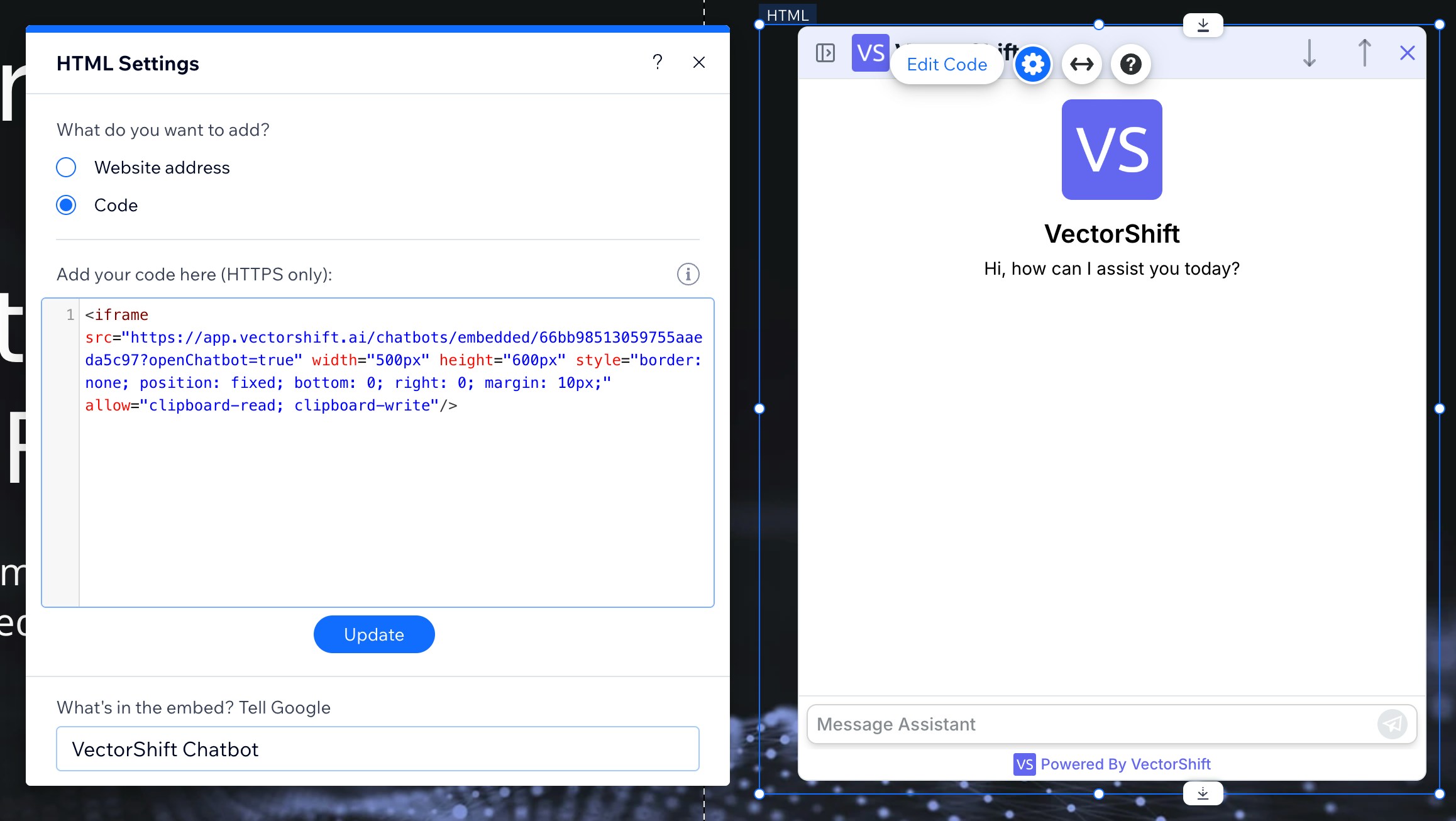
Step 5: Publish and view your Chatbot
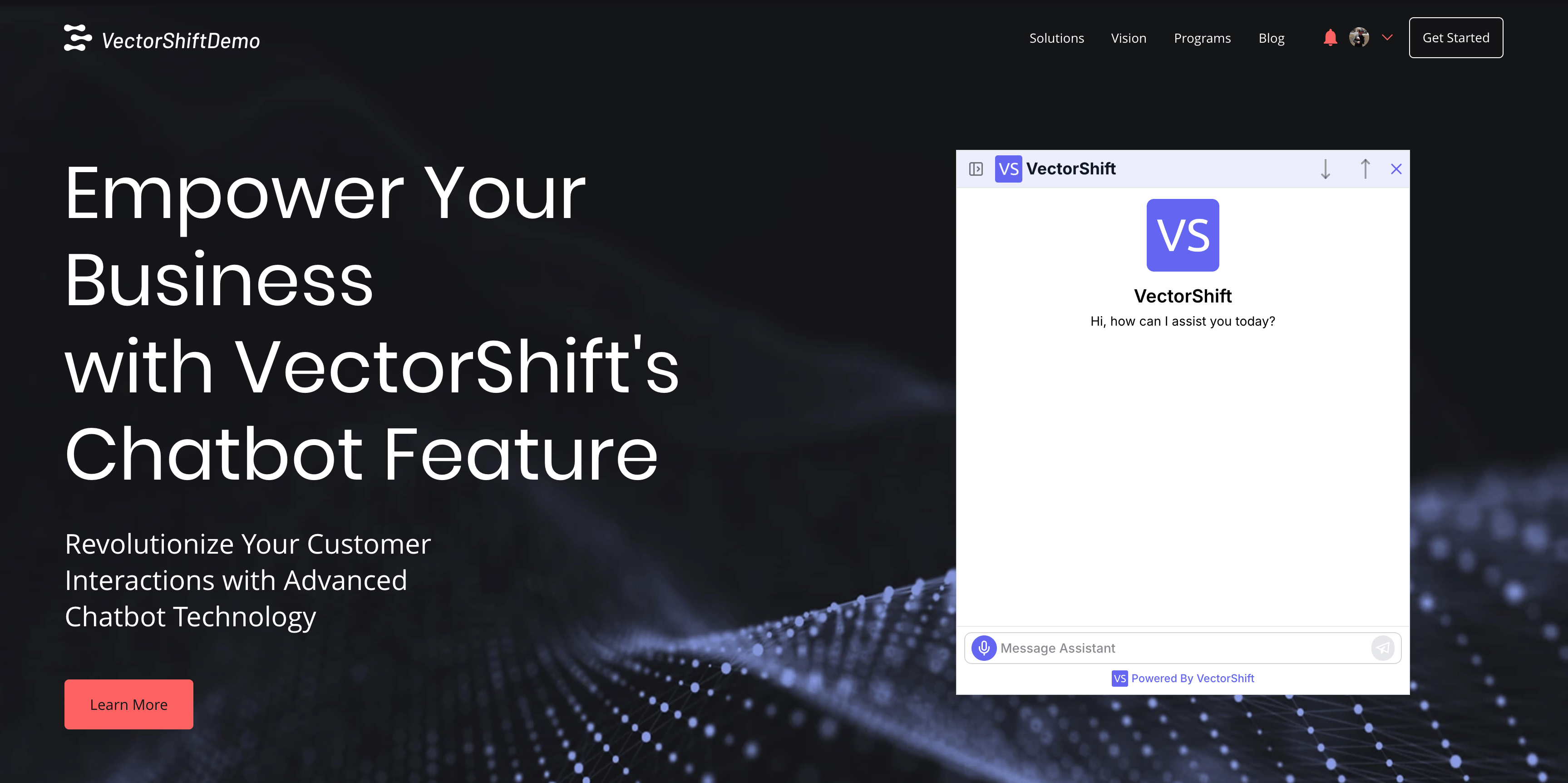
Bubble.io
Step 1: Go to your Bubble.io account, and edit your website
Step 2: Go to the UI Builder, and add an HTML element
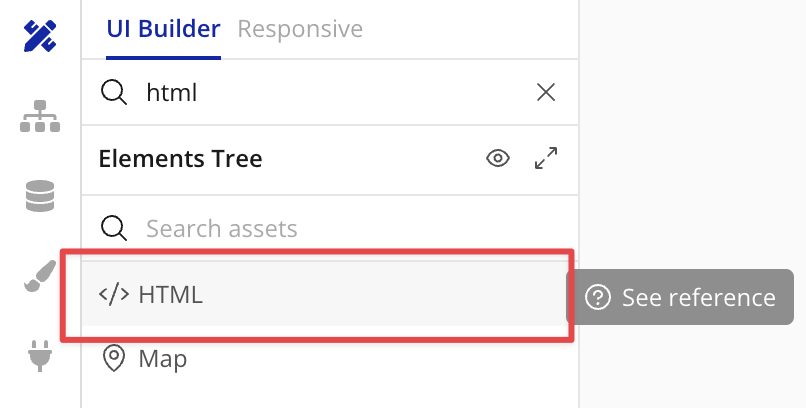
Step 3: Copy your chatbot Embed snippet code
Go for the first one. It allows your chatbot to be collapsible without blocking your website content.Some websites do not allow scripts. If the script doesn’t work on your website, choose iFrame in the second row.
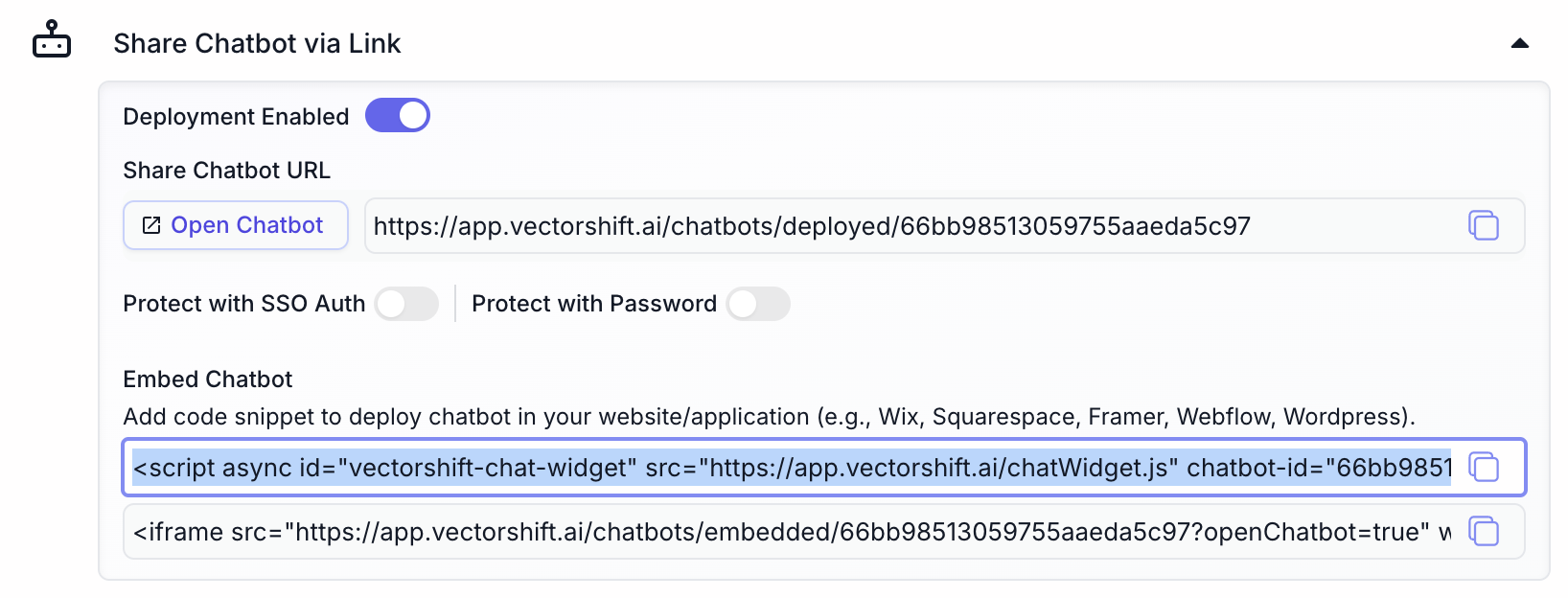
Step 4: Paste into the HTML element, and check “Display as an iFrame”
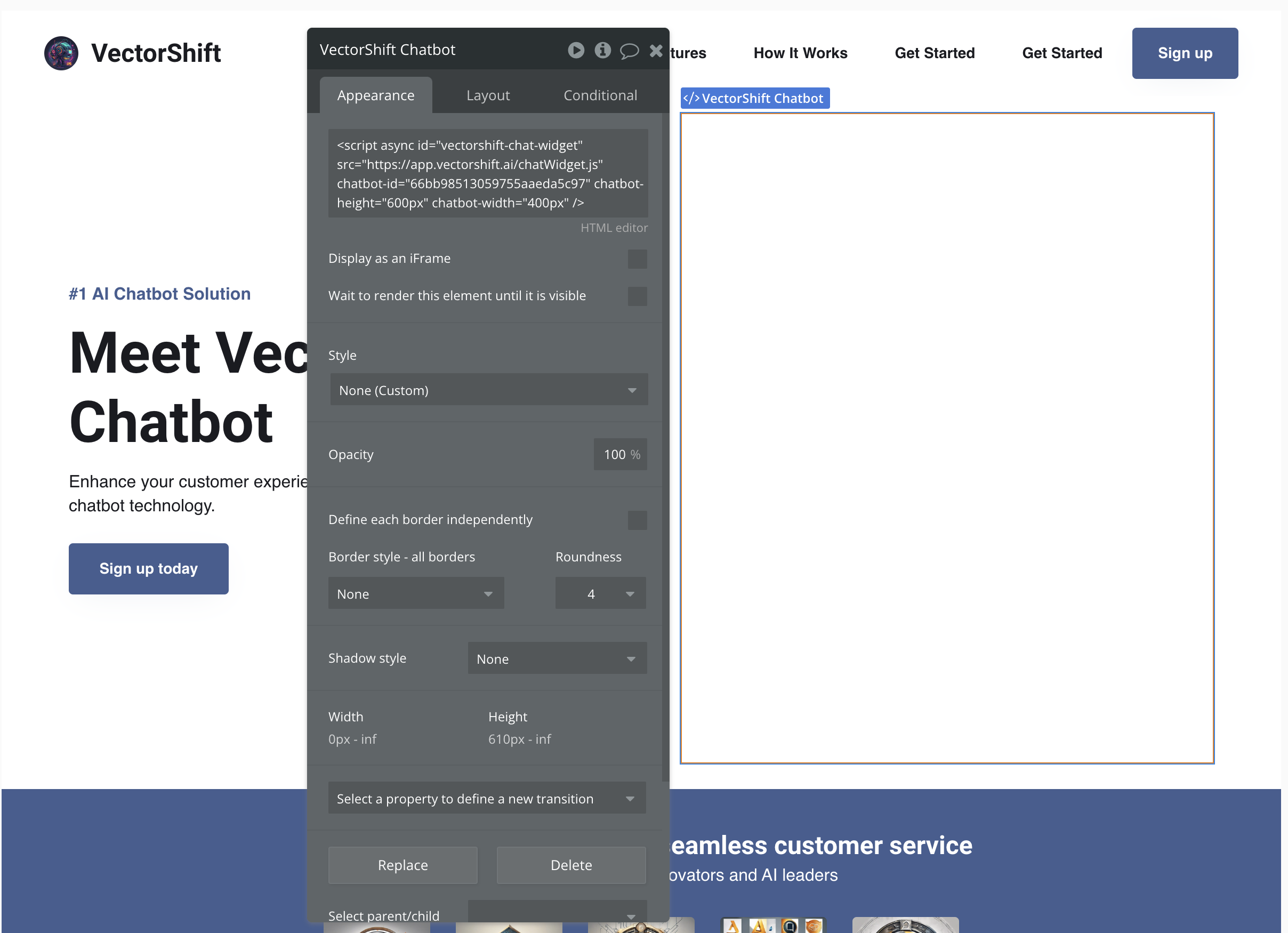
Step 5: Configure the Layout
In the “Layout” tab, set the Min height to 610 px to make the chatbot fully visible.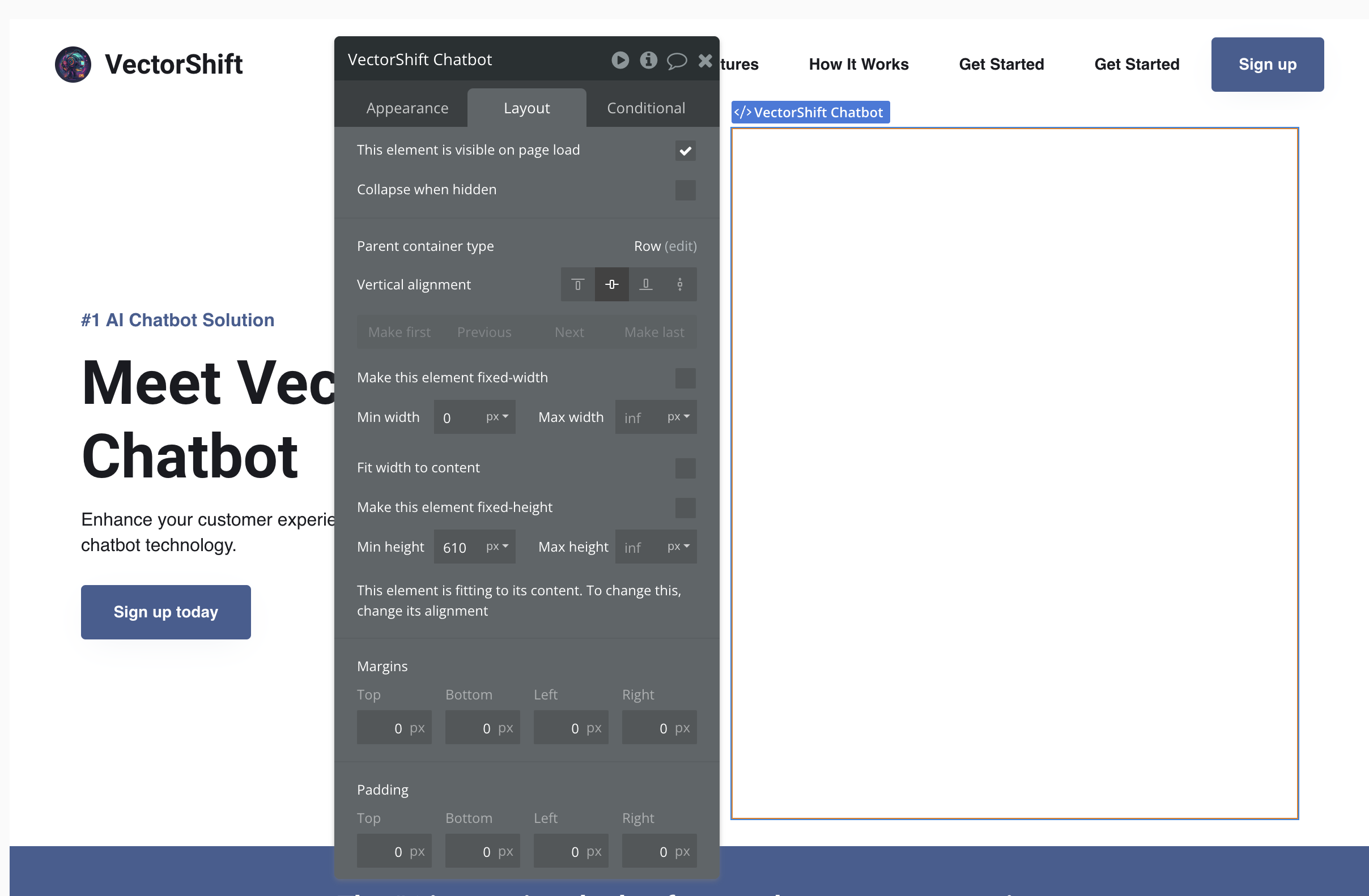
Step 6: Publish and view your Chatbot