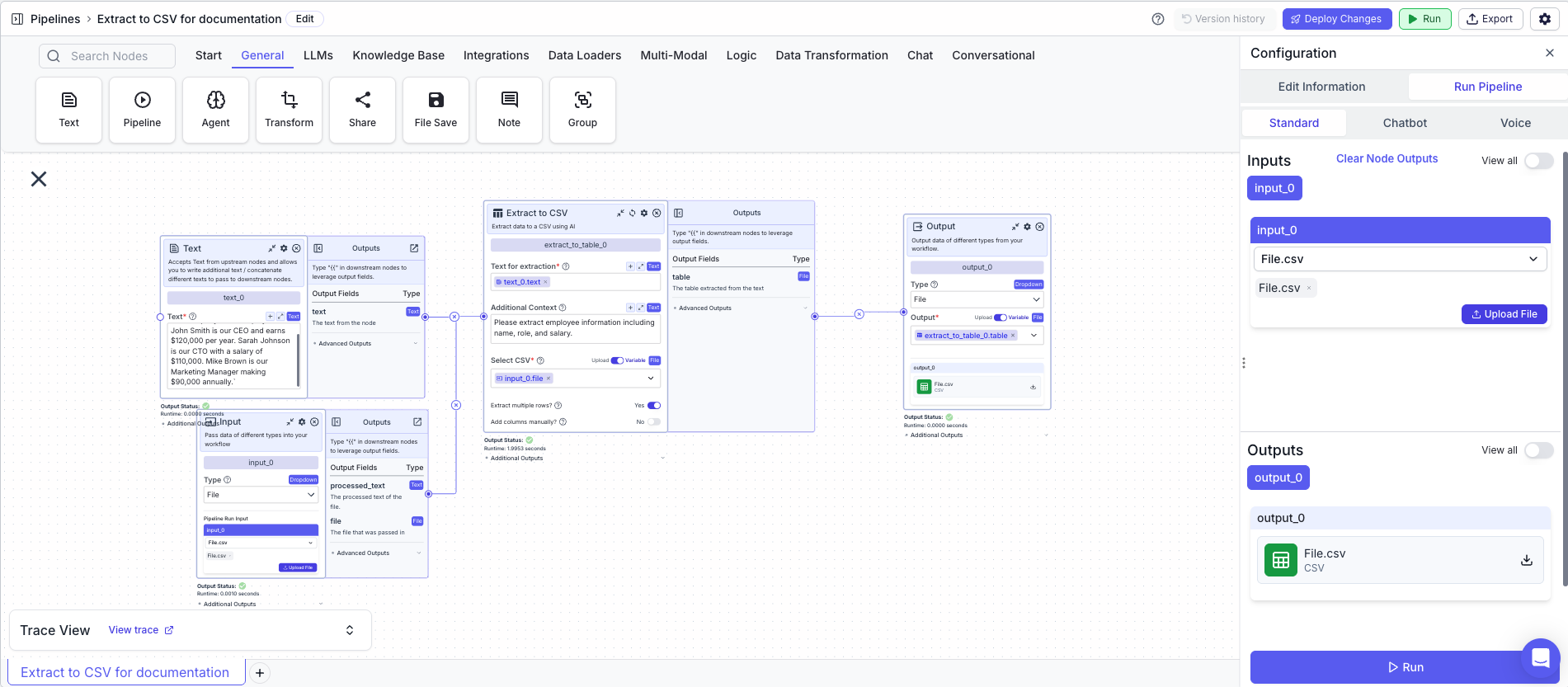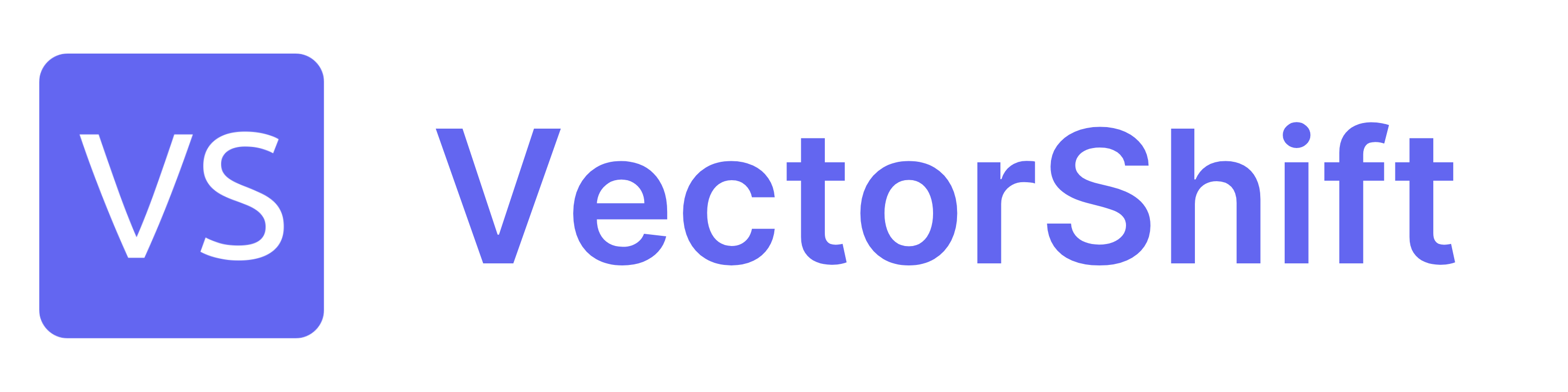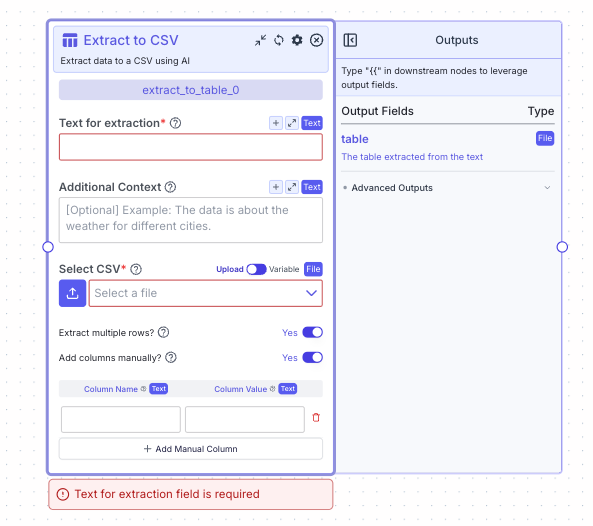
Node Inputs
- Text for extraction: Text to extract table from
- Type:
Text
- Type:
- Additional Context: Provide any additional context that may help the AI model extract the data.
- Type:
Text
- Type:
- Select CSV: Your file should contain headers in the first row.
- Type:
File
- Type:
For providing the CSV file, you have two options:
- If toggle is on Upload: Upload a file by clicking the upload button
- If toggle is on Variable: Reference files from other nodes.
Add columns manually is selected:
- Column Name: The name of the column.
- Type:
Text
- Type:
- Column Value: The value of the column.
- Type:
Text
- Type:
Node Parameters
On the face of the node:- Extract multiple rows: Choose the mode of extraction. If checked, it will extract multiple rows of data. If unchecked, it will extract a single row.
- Type:
Toggle
- Type:
- Add columns manually: Add data points for some columns manually instead of having them extracted by the AI model.
- Type:
Toggle
- Type:
- Provider: The model provider.
- Type:
Dropdown
- Type:
- Model: The specific model for extracting the table
- Type:
Dropdown
- Type:
Node Outputs
- Table: The table extracted from the text.
- Type:
File - Example usage:
{{extract_to_table_0.table}}
- Type:
Example
The below example shows a pipeline that extracts employee information from text and saves it as a CSV file.- Text Node: Contains the text with employee information.
- Text:
Our company has 3 employees. John Smith is our CEO and earns $120,000 per year. Sarah Johnson is our CTO with a salary of $110,000. Mike Brown is our Marketing Manager making $90,000 annually.
- Text:
- Input Node: Contains the CSV file.
- Type:
File
- Type:
- Extract to CSV Node: Extracts the data and saves it as CSV.
- Text for extraction:
{{text_0.text}} - Additional Context:
Please extract employee information including name, role, and salary. - Select CSV:
{{input_0.file}} - Extract multiple rows:
True - Add columns manually:
False
- Text for extraction:
- Output: The extracted CSV file
- Output:
{{extract_to_csv_0.table}}
- Output: