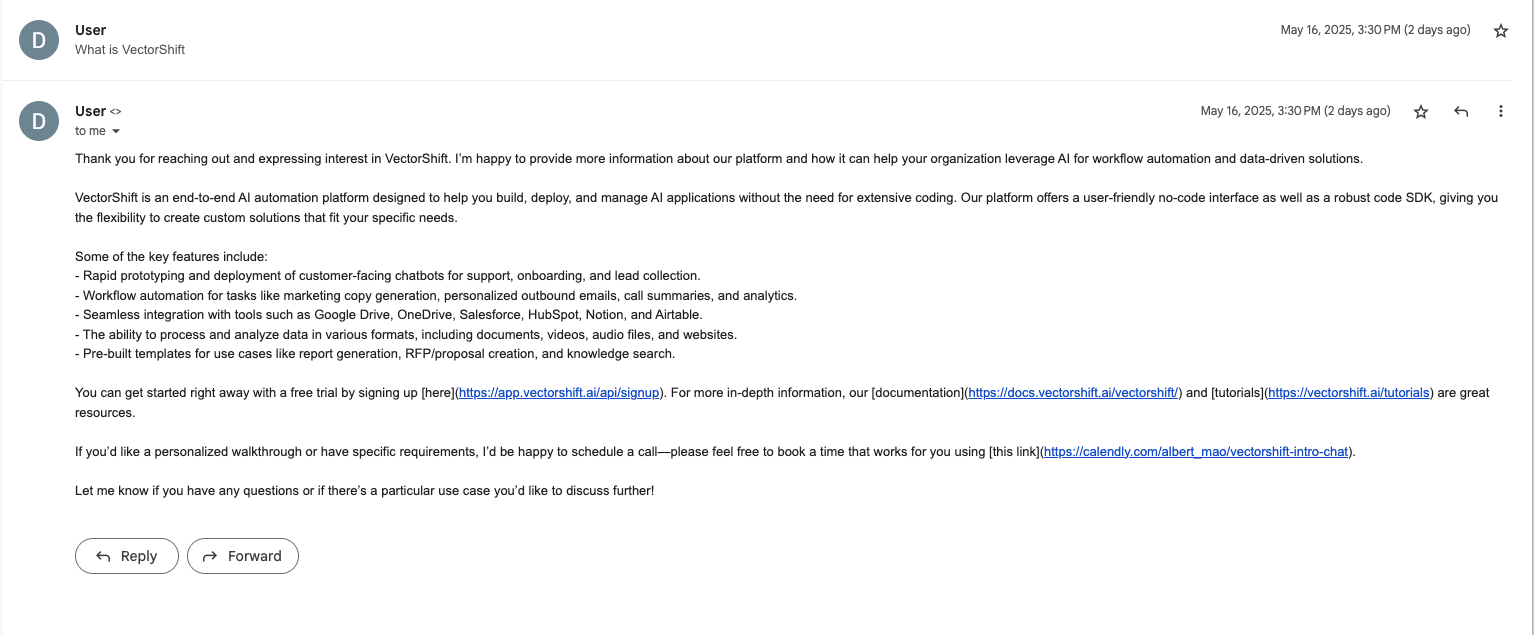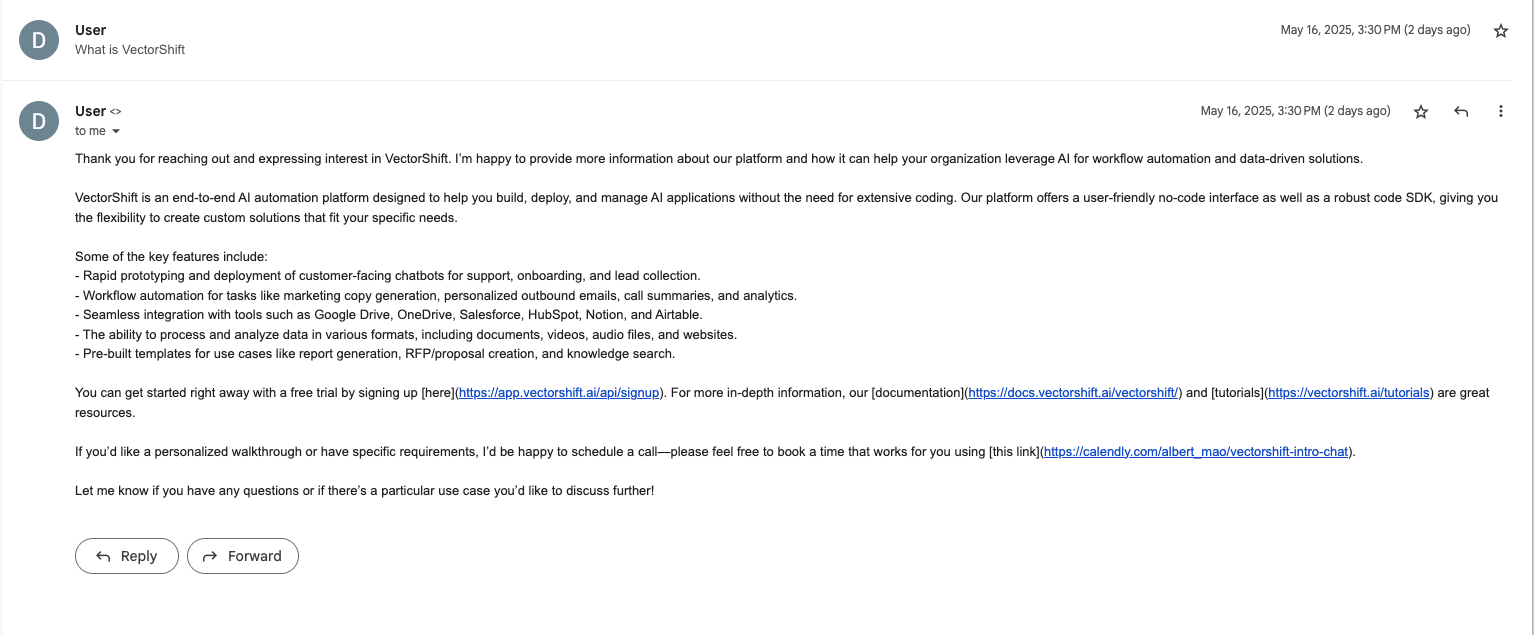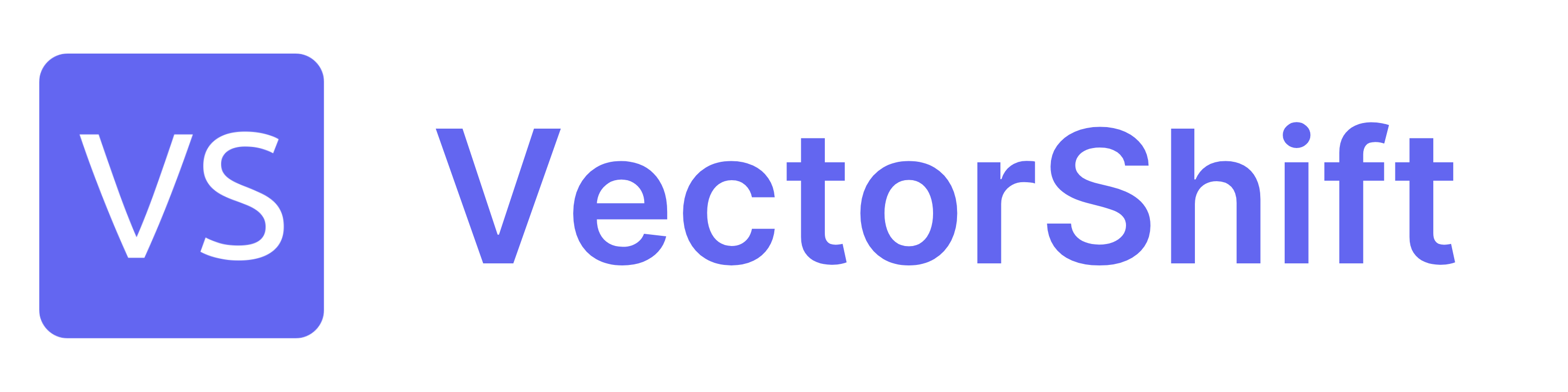Skip to main content This node allows you to run the pipeline when “something” happens in your Gmail app (e.g., new email comes into your inbox).
The node has three progressive steps:
This node allows you to run the pipeline when “something” happens in your Gmail app (e.g., new email comes into your inbox).
The node has three progressive steps:
-
Action: Select the trigger action/event

-
Account: Select or connect the Gmail account you want to monitor

-
Configure: Configure the trigger

In the step 3:
- Select Trigger: Select the trigger action/event. This will include options like
Inbox, Spam, Trash, Starred, Unread, Important, Drafts, Sent
Node Parameters
On the face of the node:
In the step 1:
- Select a Trigger Event: Select the trigger action/event. Currently, the only trigger event is
New Emailwhich triggers when a new email is received in the specified mailbox.
In the step 2:
- Connect an Account: Select or connect the Gmail account you want to monitor
In the step 3:
- Select an Event to respond to: Select the trigger action/event. Currently, the only trigger event is
New Emailwhich triggers when a new email triggers in the specified mailbox.
- Enable Automation: Enable the automation to run the pipeline when the trigger event happens.
Node Outputs
- email_id: The email id of the email that triggered the pipeline
- Type:
Text
- Example usage:
{{trigger_0.email_id}}
- subject: The subject of the email that triggered the pipeline
- Type:
Text
- Example usage:
{{trigger_0.subject}}
- sender_email: The sender email of the email that triggered the pipeline
- Type:
Text
- Example usage:
{{trigger_0.sender_email}}
- recipient_email: The recipient email of the email that triggered the pipeline
- Type:
Text
- Example usage:
{{trigger_0.recipient_email}}
- received_time: The date and time the email was received
- Type:
Text
- Example usage:
{{trigger_0.received_time}}
- contents_of_email: The body of the email that triggered the pipeline
- Type:
Text
- Example usage:
{{trigger_0.contents_of_email}}
- attachments: The attachments of the email that triggered the pipeline
- Type:
List<File>
- Example usage:
{{trigger_0.attachments}}
Considerations
- The trigger node will only work if the pipeline is deployed and the
Enable Automation parameter is set to true.
- The parameter email_id is often used in conjunction with the reply gmail action to reply in the same thread.
Example
The below example is a pipeline which replies to an email which asks about VectorShift.
- Gmail Trigger Node: Triggers the pipeline when a new email arrives in the inbox
- Trigger Event:
New Email
- Enable Automation:
true
- Knowledge Base Node: Contains the information about Vectorshift. Queries the knowledge base using the body of the email.
- Search Query:
{{trigger_0.contents_of_email}}
- Knowledge Base:
Trigger Demo Knowledge Base
- LLM Node: Uses the LLM to generate a response to the email using the context from the knowledge base.
- System (Instruction):
Write an email in response to the given email using Context. Just write the email body, not subject.
- Prompt:
Email: {{trigger_0.contents_of_email}} Context: {{knowledge_base_0.context}}
- Gmail Node: Sends the generated email to the sender
- Action:
Send Reply
- Body:
{{openai_0.response}}
- To:
{{trigger_0.sender_email}}
- EmailID:
{{trigger_0.email_id}}