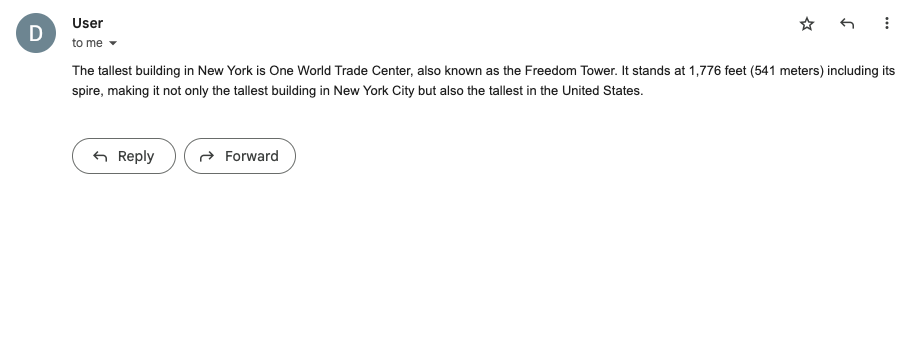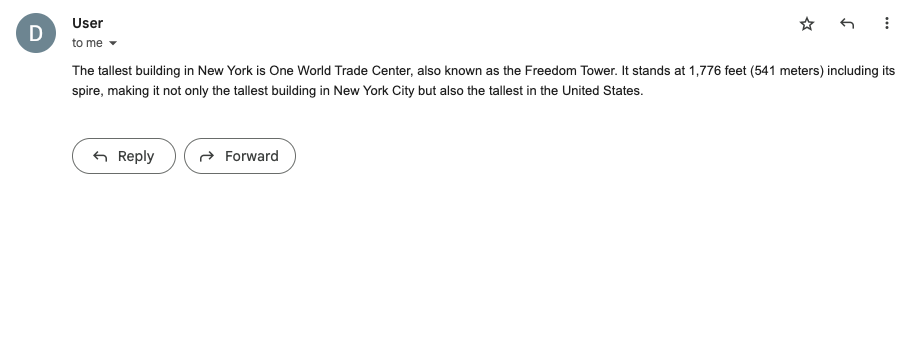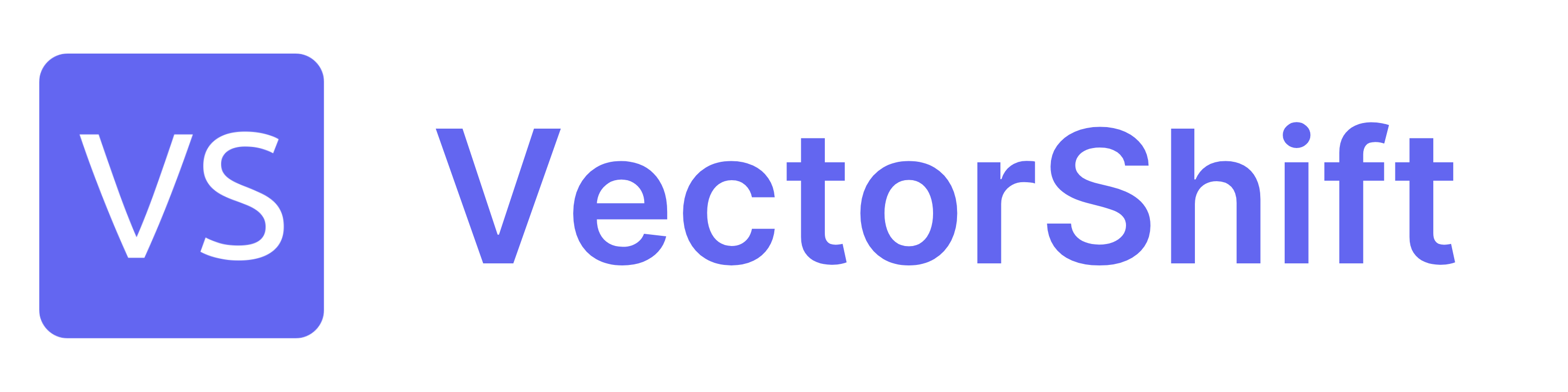Skip to main content This node allows you to trigger the pipeline to run at specified time intervals.
The node has three progressive steps:
This node allows you to trigger the pipeline to run at specified time intervals.
The node has three progressive steps:
-
Action: Select the trigger interval

-
Account: No need to select anything here (as it is not required for cron trigger)
-
Configure: Configure the trigger

In Daily, Weekly, Monthly:
- Select Time: Time of day to trigger (HH:MM)
In Custom Cron Expression:
- Cron Expression: Custom cron expression
Node Parameters
On the face of the node:
- Enable Automation: Enable the automation to run the pipeline when the trigger event happens.
- Select schedule type: Select the schedule type. The available options are
Daily, Weekly, Monthly, Custom Cron Expression.
- Select Timezone: The timezone for the trigger. The available options are listed here Time Options. The default option is
UTC.
In Daily:
- Trigger On Weekends: Trigger the pipeline on weekends
In Weekly:
- Select Day of the week: Day of the week to trigger
In Monthly:
- Select Day of the month: Day of the month to trigger
Node Outputs
- Timestamp: The timestamp of the cron trigger
- Type:
Text
- Example usage:
{{trigger_0.timestamp}}
Considerations
- The trigger node will only work if the pipeline is deployed and the
Enable Automation parameter is set to true.
Example
The below example is a pipeline which send an email every minute to the email address answering the question: What is the tallest builiding in NY?
- Cron Trigger Node: The cron trigger node
- Cron Expression:
* * * * *
- Enable Automation:
true
- Text Node: Question to answer with the current timestamp
- Text:
What is the tallest builiding in NY? {{trigger_0.timestamp}}
- LLM Node: Uses the LLM to answer the query and write the email body
- System (Instruction):
Write an email answers the question based on Context. Only write the email body, not the subject
- Prompt:
Question: {{text_0.text}}
- Gmail Node: Sends the generated email
- Action:
Send Email
- To:
[email protected]
- Subject:
{{trigger_0.timestamp}}
- Body:
{{openai_0.response}}