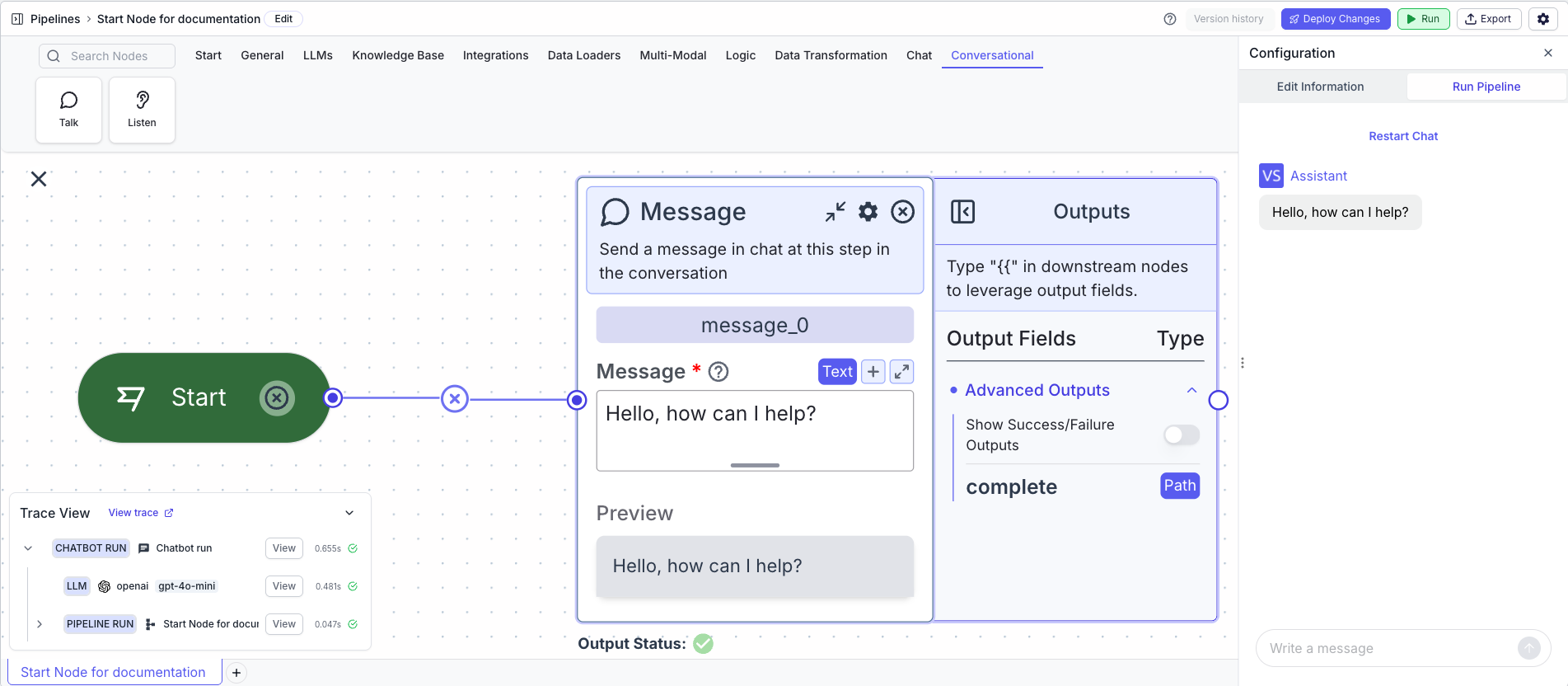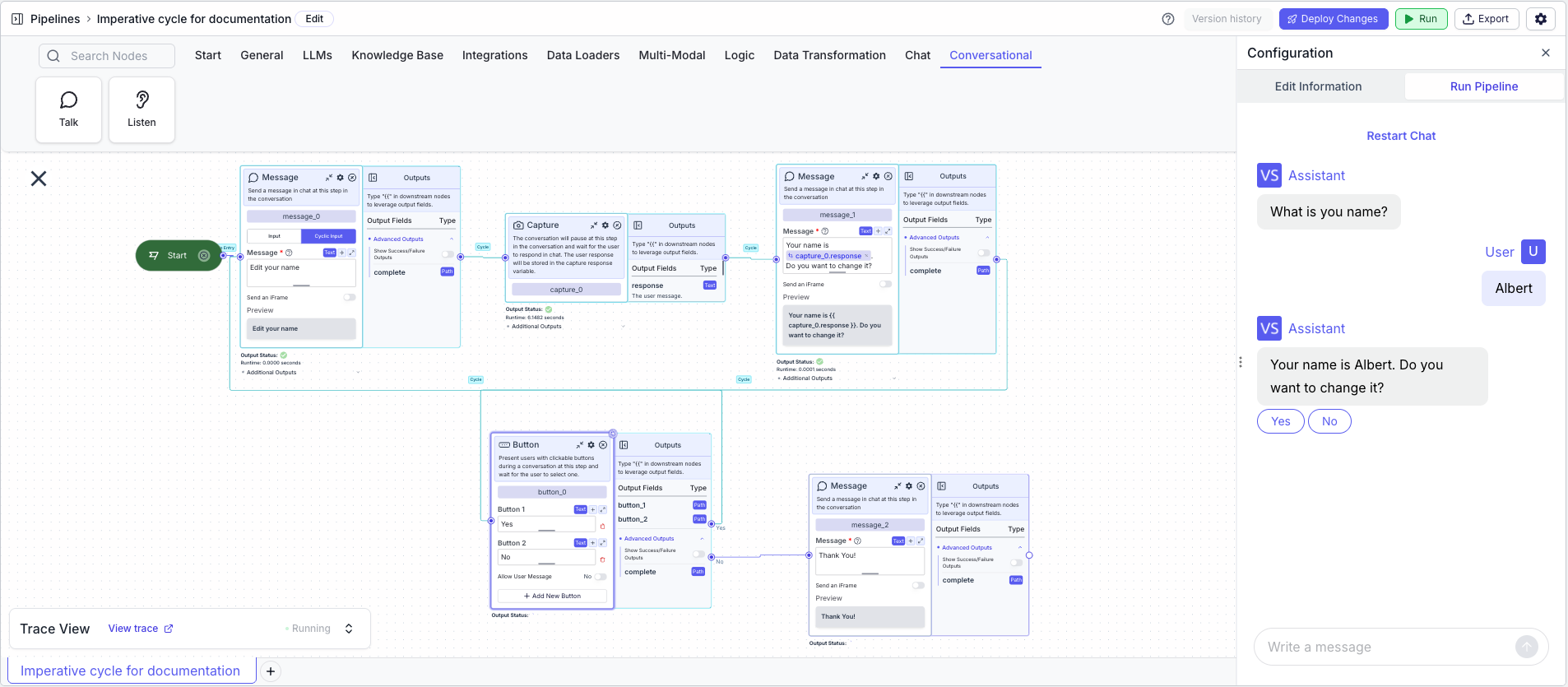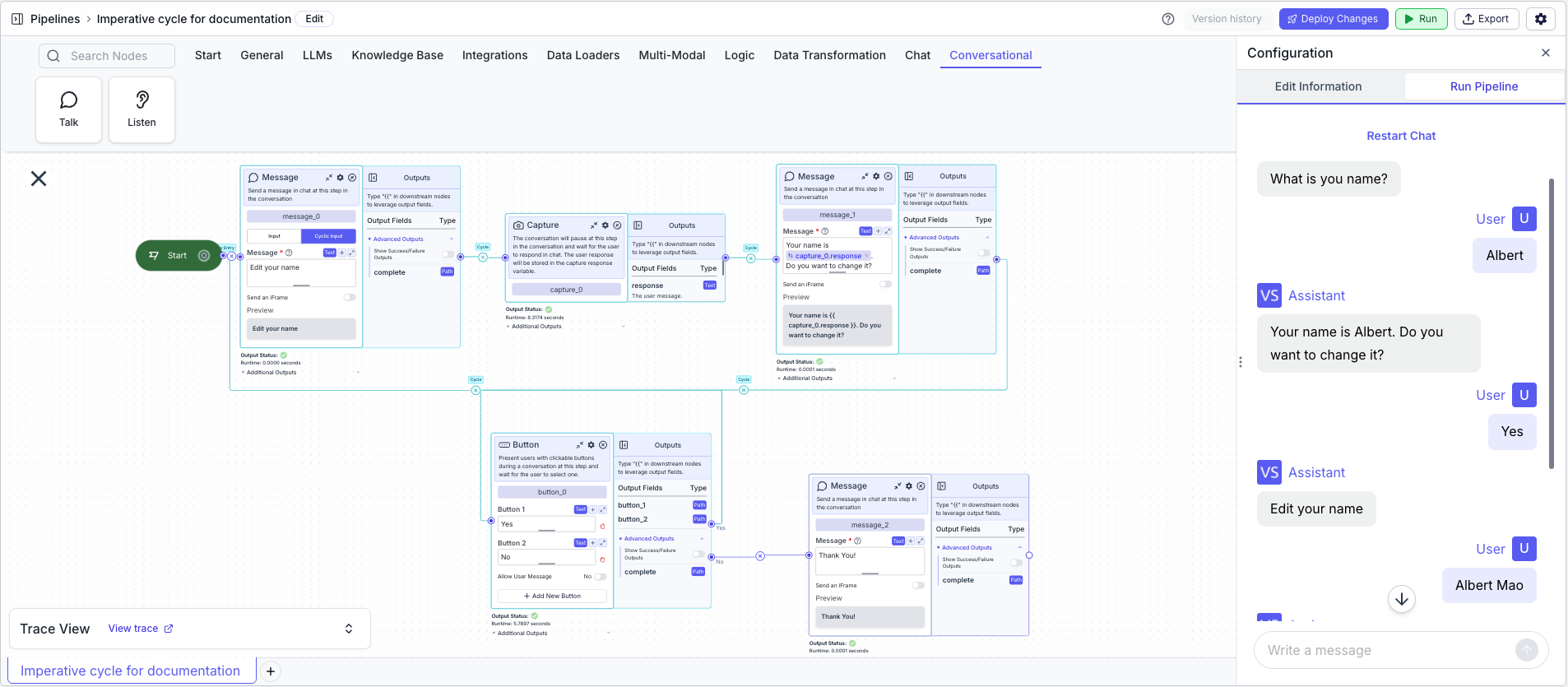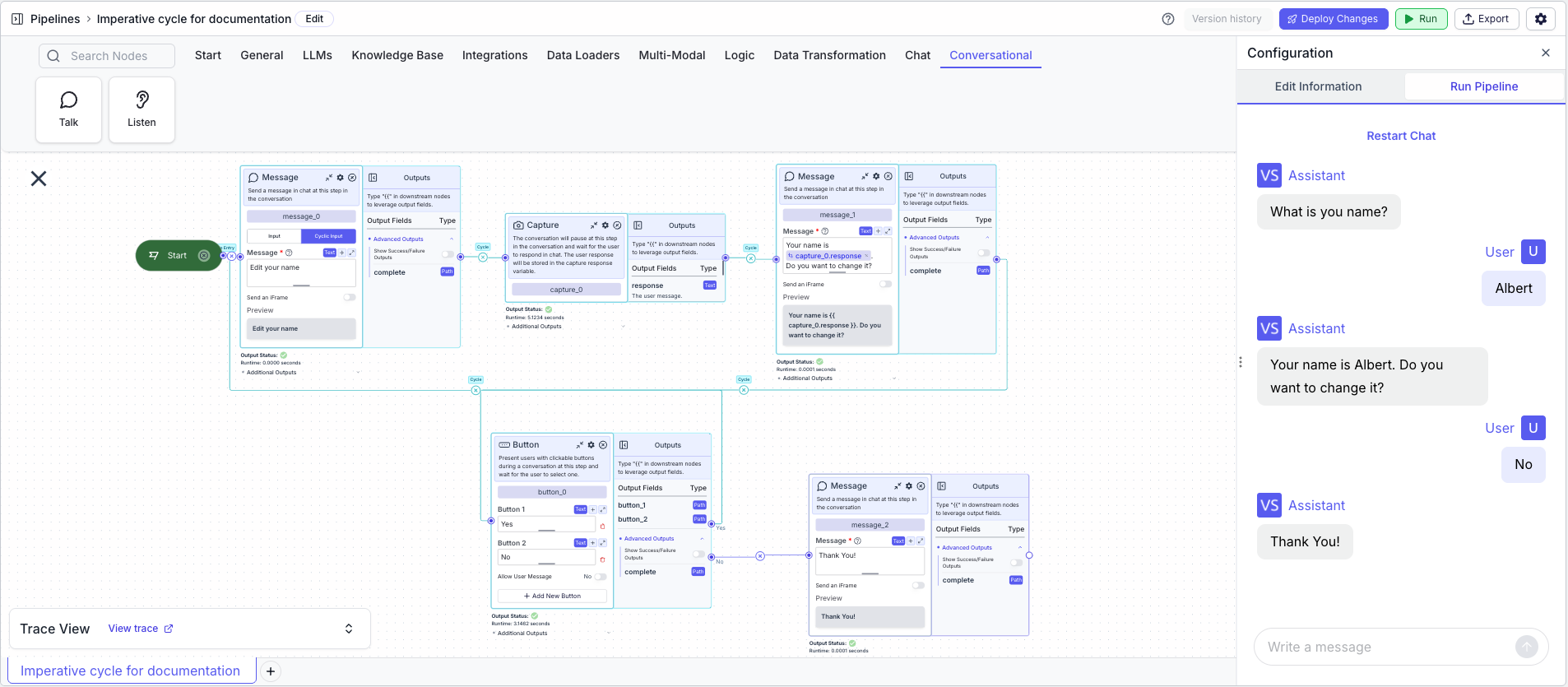Skip to main content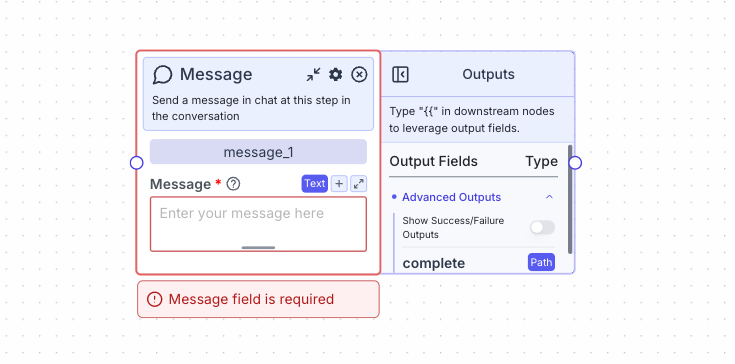 Send a message into the chat at a given step of the conversation.
Message: The text to send to the user
Send a message into the chat at a given step of the conversation.
Message: The text to send to the user
Node Parameters
On the face of the node:
- Send an iframe: send an iframe to the user at the given step in a conversation.
- Type:
Toggle
- How to use: replace “ENTER_URL_HERE” with the iFrame URL. A common use case is to send a calendly iFrame to allow for seamless bookings
In case there is a cycle (a loop in the pipeline):
- Input: The message to show to the user the first time the “step” in the pipeline is reached
- Cyclic Input: The text to show to the user for any subsequent times the “step” in the pipeline is reached
Node Outputs
The message node does not have any node outputs but can be connected to other nodes by connecting the edge with other nodes.
Considerations
- In the case that the “Send an iframe” toggle is toggled on, the node input Message should contain the iframe html code.
- Users are not able to send messages into the chat while a message node is being executed (the Capture Node is used to allow for users to send messages at a given step in a conversation).
Examples
Example 1
The below example is a pipeline that sends a basic message into the chat.
- Start Node: Represents the entry point of the pipeline
- Message Node: Displays the message to the user
- Message:
Hello, how can I help?
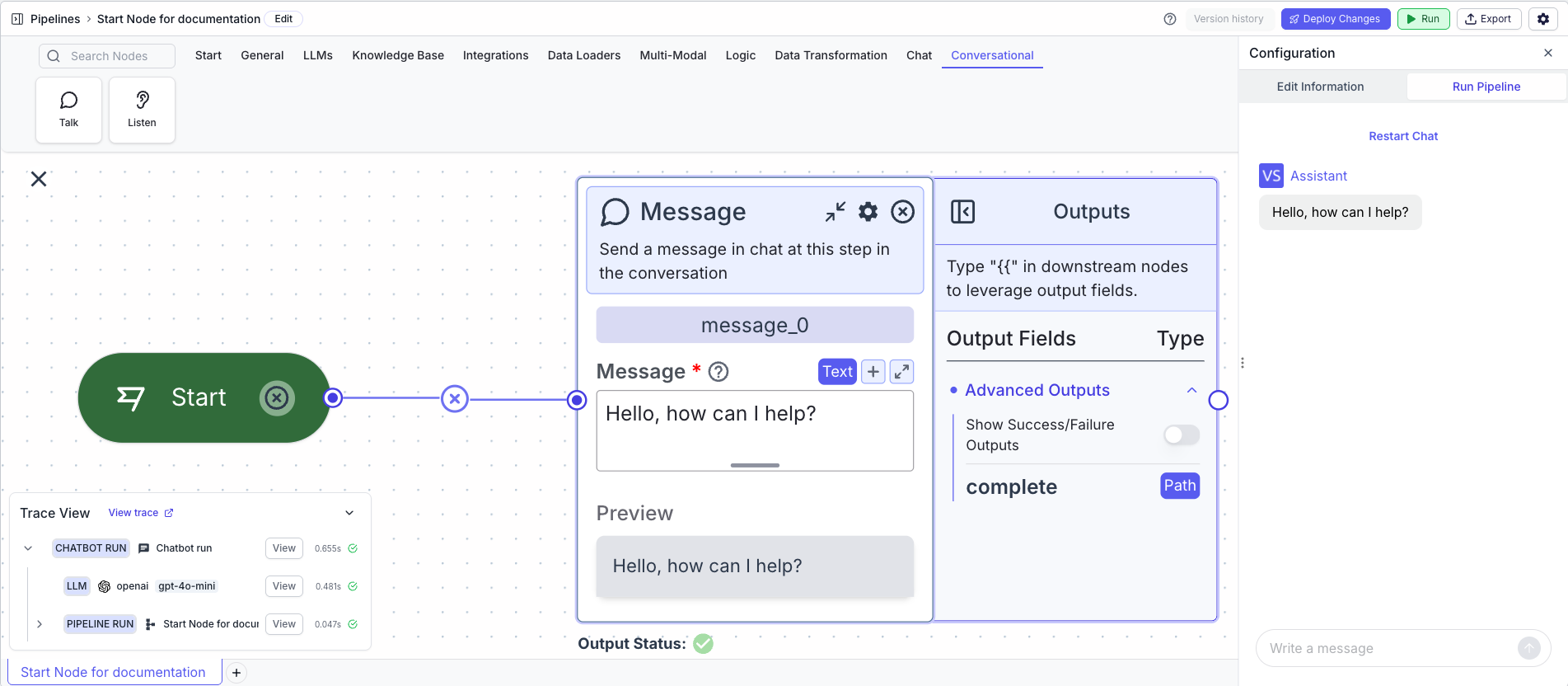
Example 2
The below example is an illustrative pipeline that asks the user to enter their name and asks them whether they want to edit it or not. If they do, it allows the user to re-enter their name. If they do not, a thank you message is sent.
- Start Node: Represents the entry point of the pipeline
- Message Node: Displays the message to the user
- Message:
What is you name?
- Cyclic Message:
Enter your name
- Capture Node: Captures the user’s name (waits for the user to respond at this step in the conversation).
- Message Node: Displays the message to the user
- Message:
Your name is {{capture_0.response}}. Do you want to change it?
- Button Node: Allows the user to edit their name
- Button 1:
- Button Name:
Yes
- This path is connected to the first message node
- Button 2:
- Button Name:
No
- This path is connected to the message node displaying the thank you message
- Message Node: Displays the message to the user
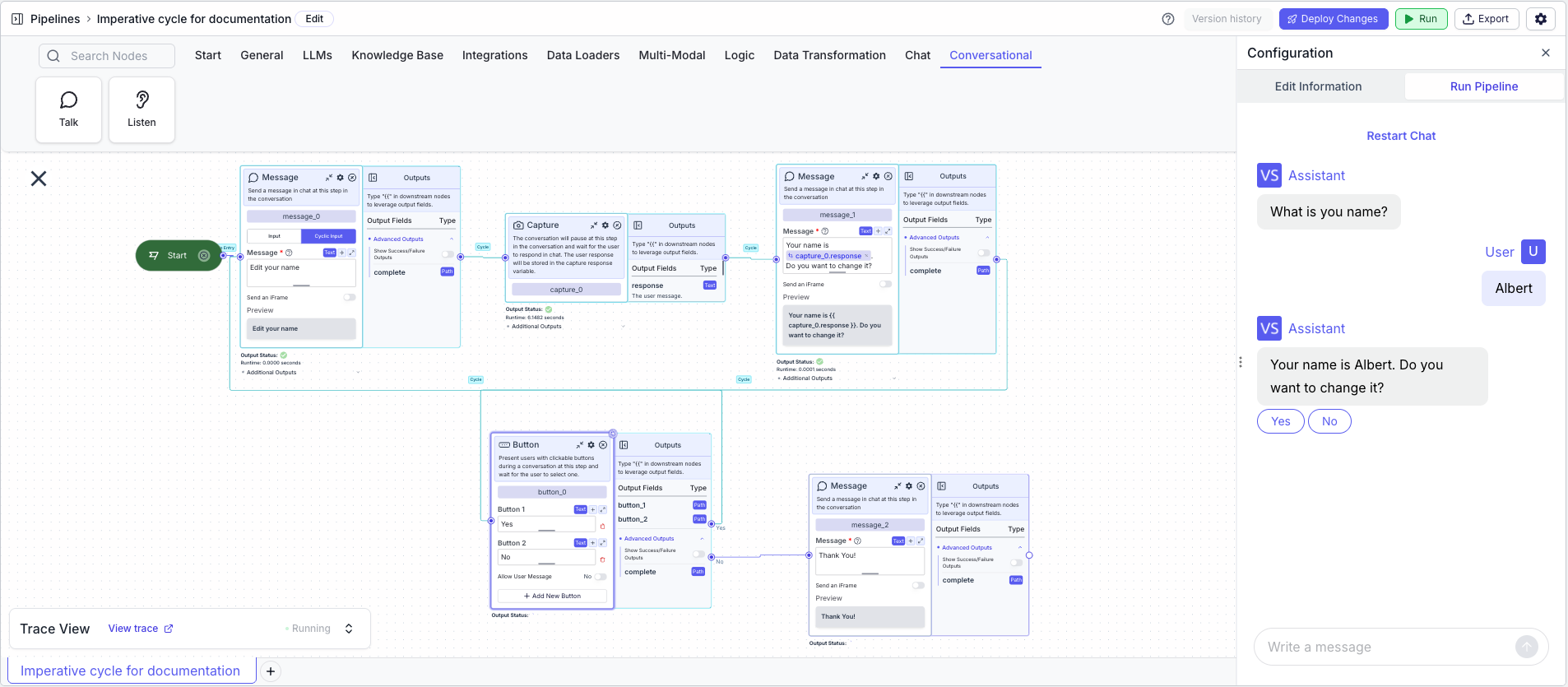
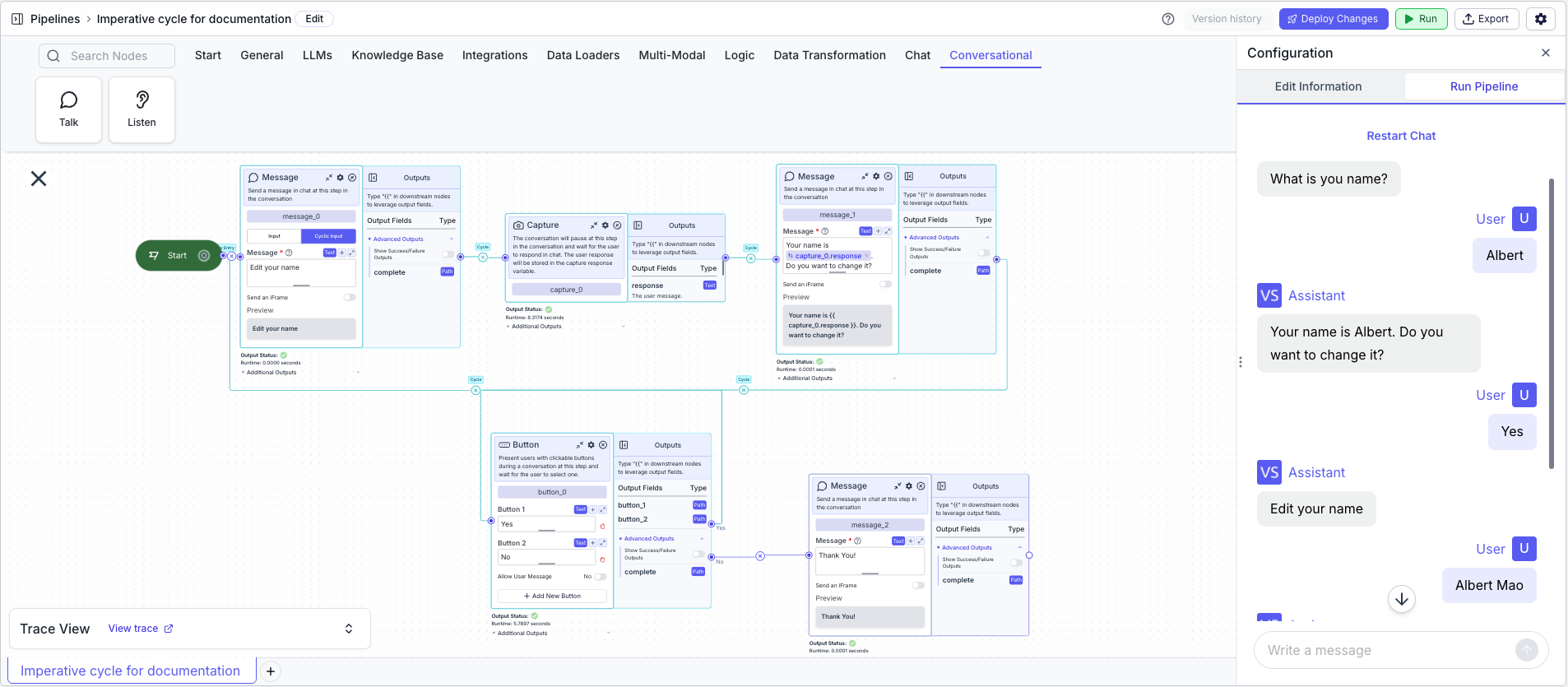
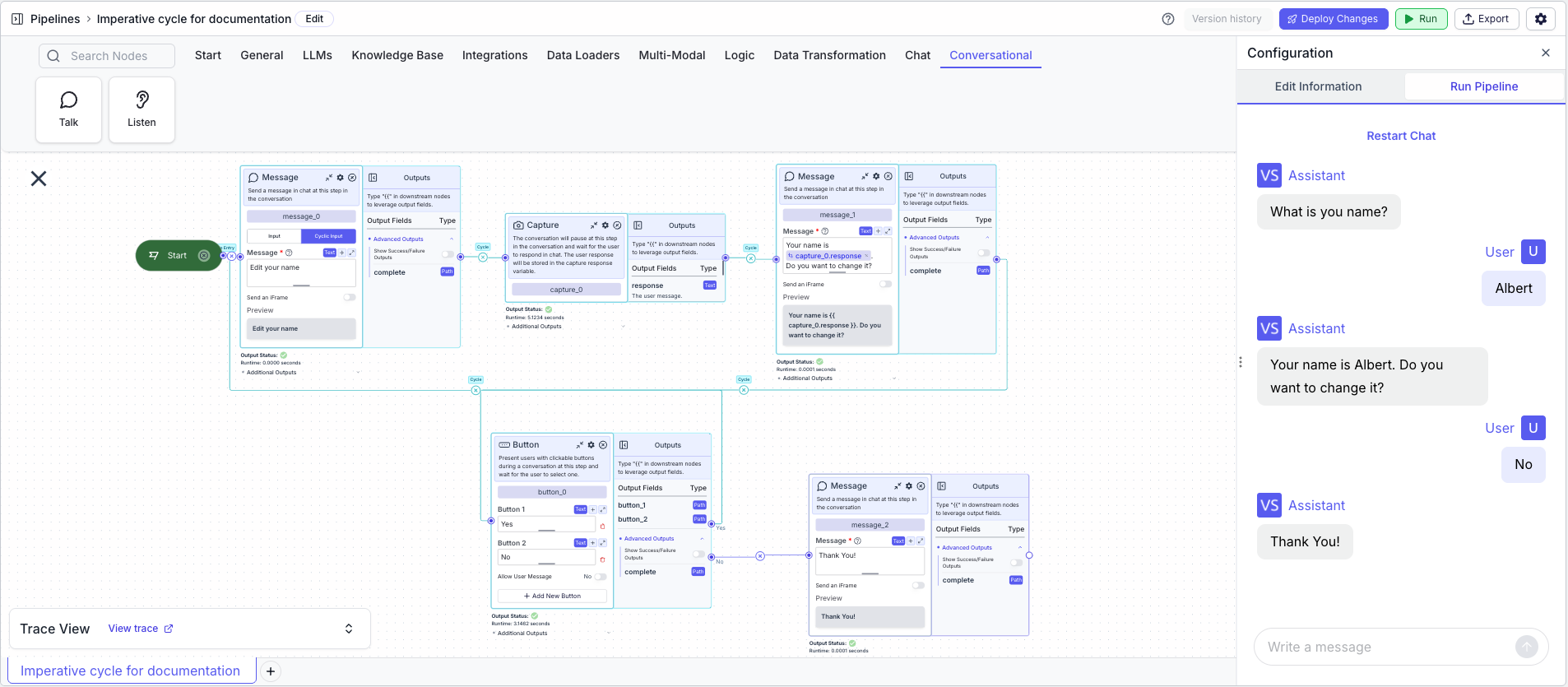
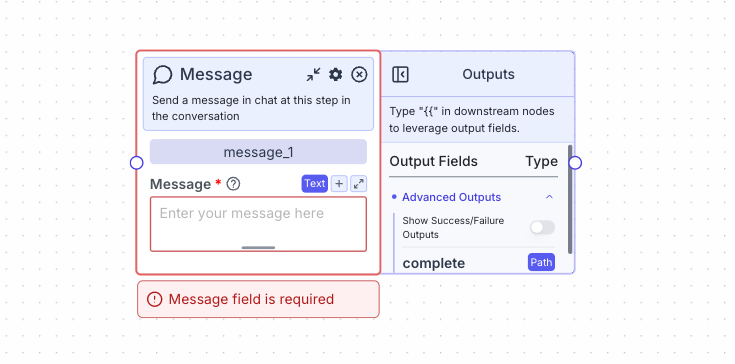 Send a message into the chat at a given step of the conversation.
Send a message into the chat at a given step of the conversation.