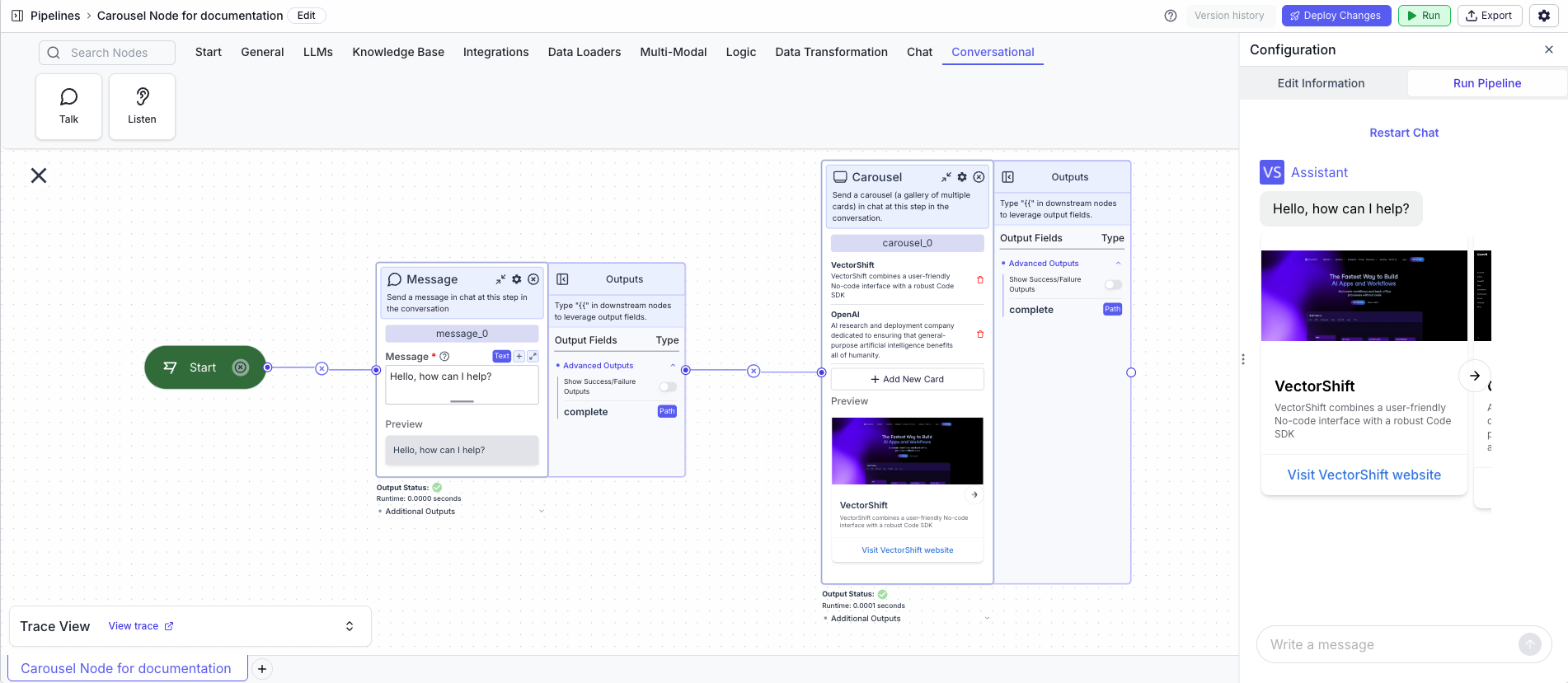Skip to main content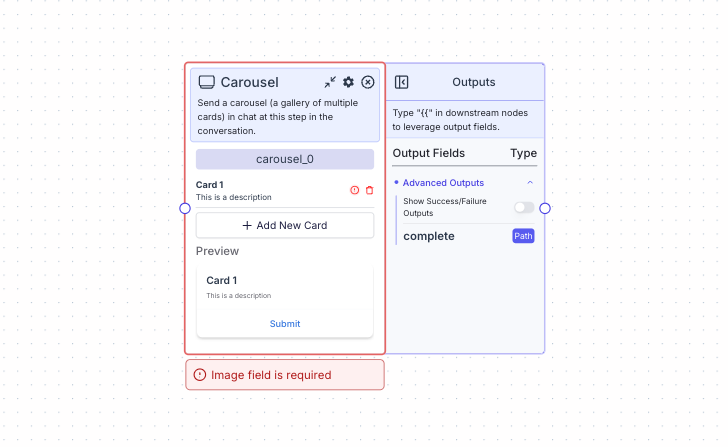 Send a carousel (a gallery of multiple cards) into the chat at a given step in the conversation.
You have two options for providing an image in each card of the carousel.
Send a carousel (a gallery of multiple cards) into the chat at a given step in the conversation.
You have two options for providing an image in each card of the carousel.
- If toggle is on “Variable”, reference images from other nodes
- If toggle is on “Upload”, upload an image directly on the node
Each card has the following inputs:
- Title: The card’s title
- Description: The card’s description
- Image: The image to be sent at this step in the conversation
- Button Name: The name of the button
- Button URL: The URL to navigate to when the button is clicked
Node Parameters
On the face of the node:
- Add New Card: Add a new card to the carousel
Node Outputs
The carousel node does not have any node outputs but can be connected to other nodes by connecting the edge with other nodes.
Considerations
- To edit the card, you can click on the card name.
Example
The below example is a pipeline that sends a message and a carousel into the chat at the beginning of the conversation.
- Start Node: Represents the entry point of the pipeline
- Message Node: Displays the message to the user
- Message:
Hello, how can I help?
- Carousel Node: Displays the carousel to the user
- Card 1
- Title:
VectorShift
- Description:
VectorShift combines a user-friendly No-code interface with a robust Code SDK
- Image:
[Uploaded Image]
- Button Name:
Visit VectorShift website
- Button URL:
https://www.vectorshift.ai
- Card 2
- Title:
OpenAI
- Description:
AI research and deployment company dedicated to ensuring that general-purpose artificial intelligence benefits all of humanity.
- Image:
[Uploaded Image]
- Button Name:
Visit OpenAI website
- Button URL:
https://www.openai.com
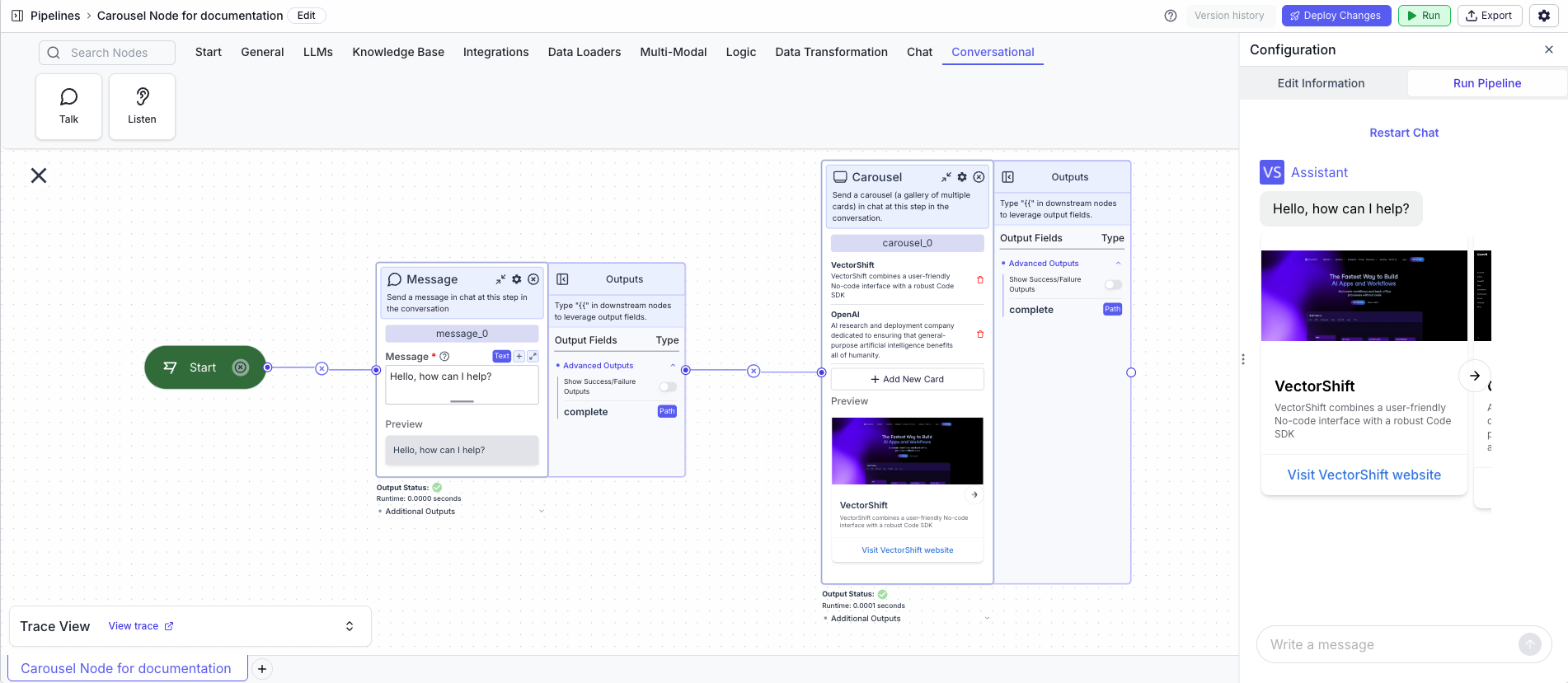

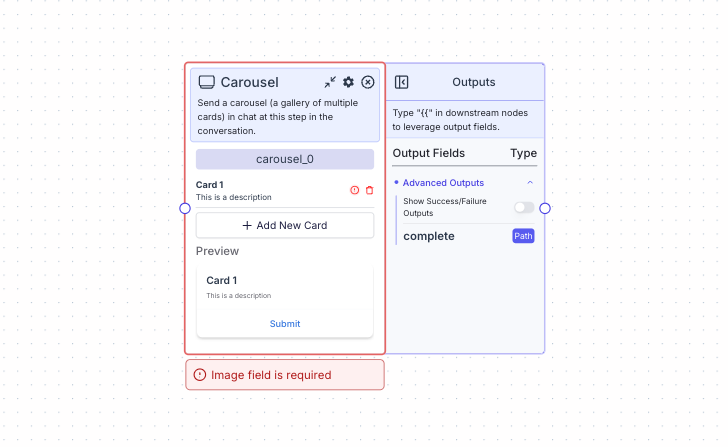 Send a carousel (a gallery of multiple cards) into the chat at a given step in the conversation.
You have two options for providing an image in each card of the carousel.
Send a carousel (a gallery of multiple cards) into the chat at a given step in the conversation.
You have two options for providing an image in each card of the carousel.